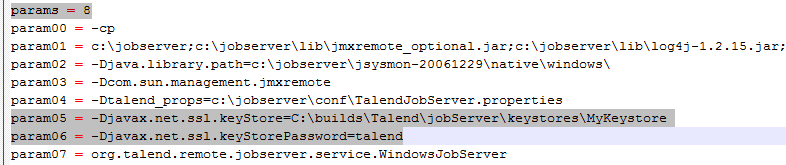Configuring the SSL Keystore (optional)
You can choose another Keystore if needed.
About this task
To override the existing Keystore file, you must:
- Generate a new Keystore with the utility tool called Keytool (Key and Certificate Management Tool).
- Set the new Keystore location.
- Enable the SSL Keystore at server side.
Generate a Keystore
Procedure
Set the location of the new Keystore
To set the new Keystore location, you can either edit the
JAVA_OPTS environment variable or edit the launching script of the
Talend JobServer.
Procedure
Configure the service
Procedure
What to do next
Enable Secure Sockets Layer as described in Enabling the SSL encryption in Talend Runtime.