Use a Camel route
Procedure
- From a command-line window, navigate to this folder and type mvn clean install eclipse:eclipse. This will create an Eclipse project out of this sample that can be imported into Eclipse.
-
From the Eclipse menu, select File : Import..., and from the
Import popup, choose Existing Projects into
Workspace (see below). Click Next.
Example
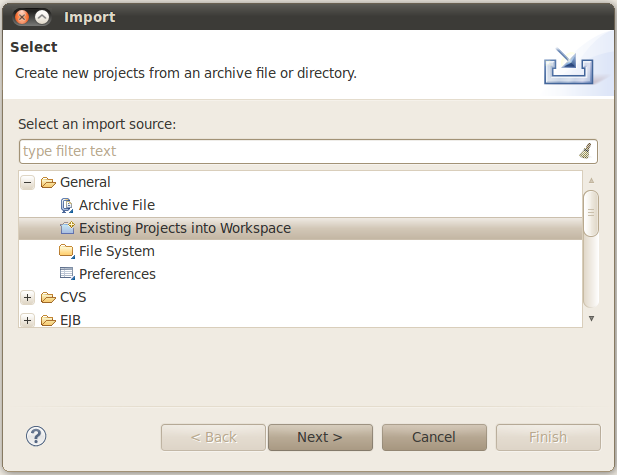
- For the root directory navigate to the examples/apache/camel/camel-example-cxf-osgi folder and select the camel-example-cxf-osgi example from the Projects list.
-
Click Finish, you will see it in the Eclipse Package
Explorer. (Optional) You can open the project source files and look at the code (this
example is explained on the Apache Camel site at http://camel.apache.org/cxf-example-osgi.html.)
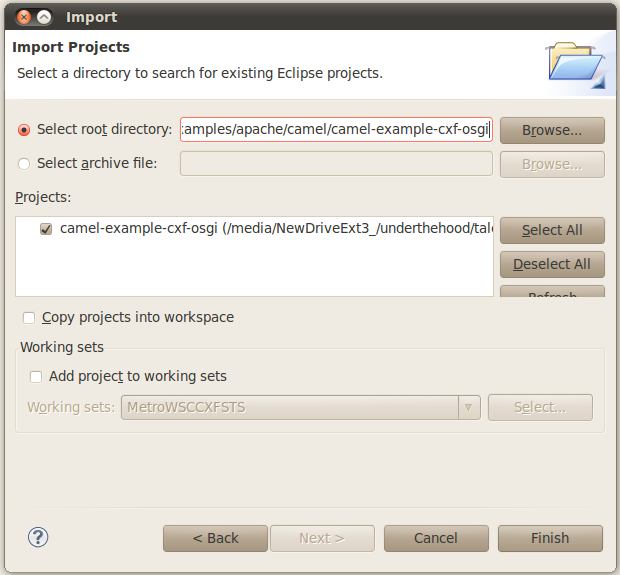
-
As this example runs in the Talend Runtime Container,
the container needs to be started prior to running it. Navigate to the
<TalendRuntimePath>/container/bin folder and enter
trun.bat or ./trun. Enter the following commands
at the resulting console to install the example:
feature:repo-add mvn:org.apache.camel.karaf/apache-camel/2.10.2/xml/features feature:install war feature:install camel-spring feature:install camel-jaxb feature:install camel-cxf bundle:install -s mvn:org.apache.camel/camel-example-cxf-osgi/2.10.2 - Open a web browser and make sure you can view the above web service WSDL at http://localhost:8040/services/camel-example-cxf-osgi/webservices/incident?wsdl before continuing.
-
A SOAP call needs to be made using SoapUI. Make sure you have already installed
SoapUI in Eclipse as discussed in Development Environment Setup
(standalone SoapUI is also fine.) From Eclipse, select Menu Item Window > Show View > Other..., and select soapUI Navigator from the
View list:
Example
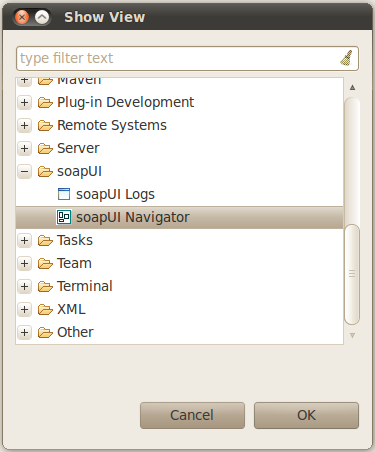
-
Create a new project called camel-example-cxf-osgi. Point to
the following url:
http://localhost:8181/cxf/camel-example-cxf-osgi/webservices/incident?wsdl
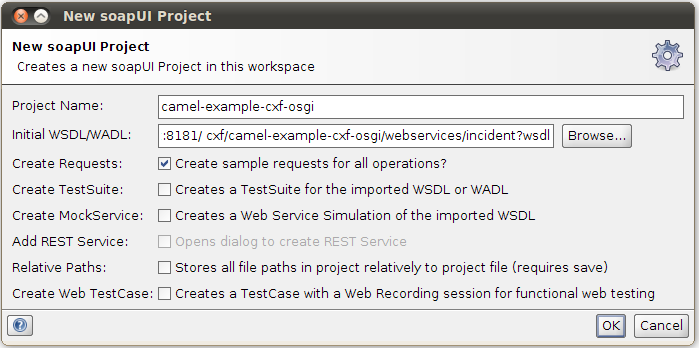
-
In the soapUI Navigator view, open Request
1 under camel-example-cxf-osgi > ReportIncidentBinding > ReportIncident and copy and paste the following SOAP Message:
<soap:Envelope xmlns:soap="http://schemas.xmlsoap.org/soap/envelope/"> <soap:Header /> <soap:Body> <ns2:inputReportIncident xmlns:ns2="http://reportincident.example.camel.apache.org"> <incidentId>111</incidentId> <incidentDate>2011-10-05</incidentDate> <givenName>Bob</givenName> <familyName>Smith</familyName> <summary>incident summary</summary> <details>incident summary details</details> <email>bobsmith@email.com</email> <phone>123-456-7890</phone> </ns2:inputReportIncident> </soap:Body> </soap:Envelope>
-
Press the green arrow in the soapUI navigator to make the SOAP call.
In the Navigator View, you can see the SOAP response stating that the incident report was accepted. Additionally, if you check the new target/inbox folder under the camel-example-cxf-osgi sample directory, you can see that a file was created storing the SOAP request, completing the Camel route.
Did this page help you?
If you find any issues with this page or its content – a typo, a missing step, or a technical error – please let us know!
