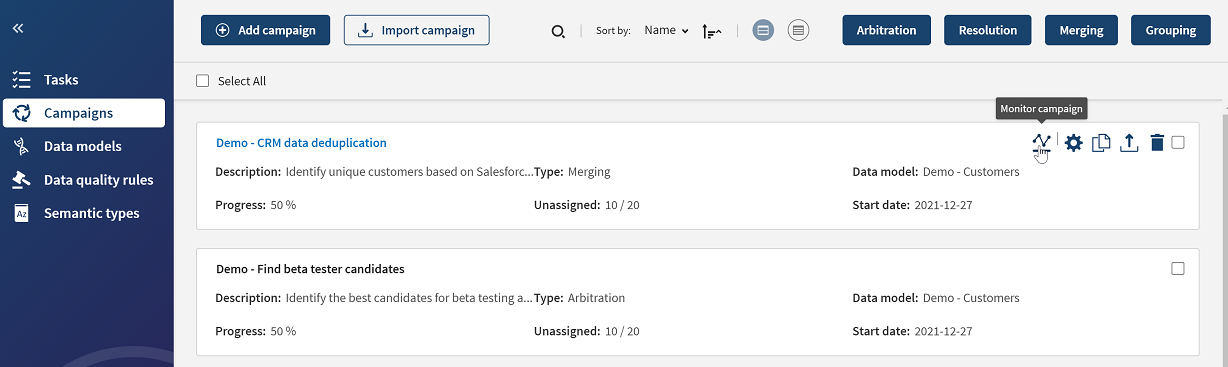Getting familiar with the user interface
Talend Cloud Data Stewardship has an easy-to-use interface which makes your intervention on data easier than ever.
You can follow the guided tour which introduces you to the key elements and functions in the application and which gives you the possibility to import sample content to help you get started quickly.