Dropping and linking the components for the provider
In the draft Job, a tESBProviderRequest and a
tESBProviderResponse are already selected and configured.
tESBProviderRequest will send a request to the specified Web
service and tESBProviderResponse will send back the response
corresponding to the request. These two components can be found in the
ESB group of the Palette.
Procedure
Results
In this scenario, the airport data is composed of airport names and the corresponding country codes. The following figure presents the database table in use.
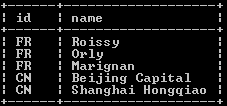
Until now, you need only to configure tXMLMap as the other components are already configured automatically.

