Dataset detailed view
When clicking a dataset from the dataset list, you access its detailed view.
- The Dataset overview
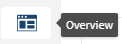
This is the first panel that opens when clicking a dataset from the list. You can get several information at a glance, including the dataset metadata and a simple quality indicator.
- The Dataset sample
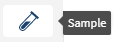
This is where you can directly visualize your data in different forms, check its quality, and even change the semantic category of your columns.
- The Managing Data APIs

This menu allows you to enable an API to easily share the content of the dataset to the consumers of your choice.
- The Dataset properties
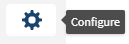
On this page, you can view and edit the properties of your dataset, and generate a new sample based on the new configuration.
Dataset overview
When selecting a dataset from the list, the dataset overview panel opens, displaying different information and metadata.
- Talend Trust Score™: Visualize the Talend Trust Score™ of your dataset around five metrics axis and learn how to improve its global trustworthiness.
- Data quality: Get a quick look at the quality of your data with dedicated bar charts that show the repartition of empty, invalid, and valid values across the entire dataset.
- Data quality rules: List of rules applied to this dataset. Each compliance bar lets you see the repartition of invalid, non-applicable and valid values.
- Schema: See the list of columns that make up the structure of your dataset, as well as the semantic type and quality for each column.
- Preparations: List of preparations that use this dataset as source, as well a list of preparations that are compatible with this dataset and can be directly applied.
- Pipelines: List of pipelines that use this dataset as source or destination.
- Rating: This tile allows you to apply or edit your individual rating, as well as having access to the global rating of the dataset.
- Description: The optional description that you entered during the dataset creation can be found here. It can also be edited to include any other context information you want to share on this dataset.
- Custom attributes: All the custom attributes definitions that have been created for the tenant are regrouped in this tile. From there, you can apply a value to any of the categories or modify an existing one to complete the dataset metadata.
- Tags: Easily apply tags to better document your dataset and improve its searchability.
- API: This tile is visible for compatible datasets. It allows you to enable an API, so that consumers can get the dataset information, and monitor its activity.
- Details: This tile regroups the basic information about the dataset creator, the creation and last modification dates, as well as who modified it.
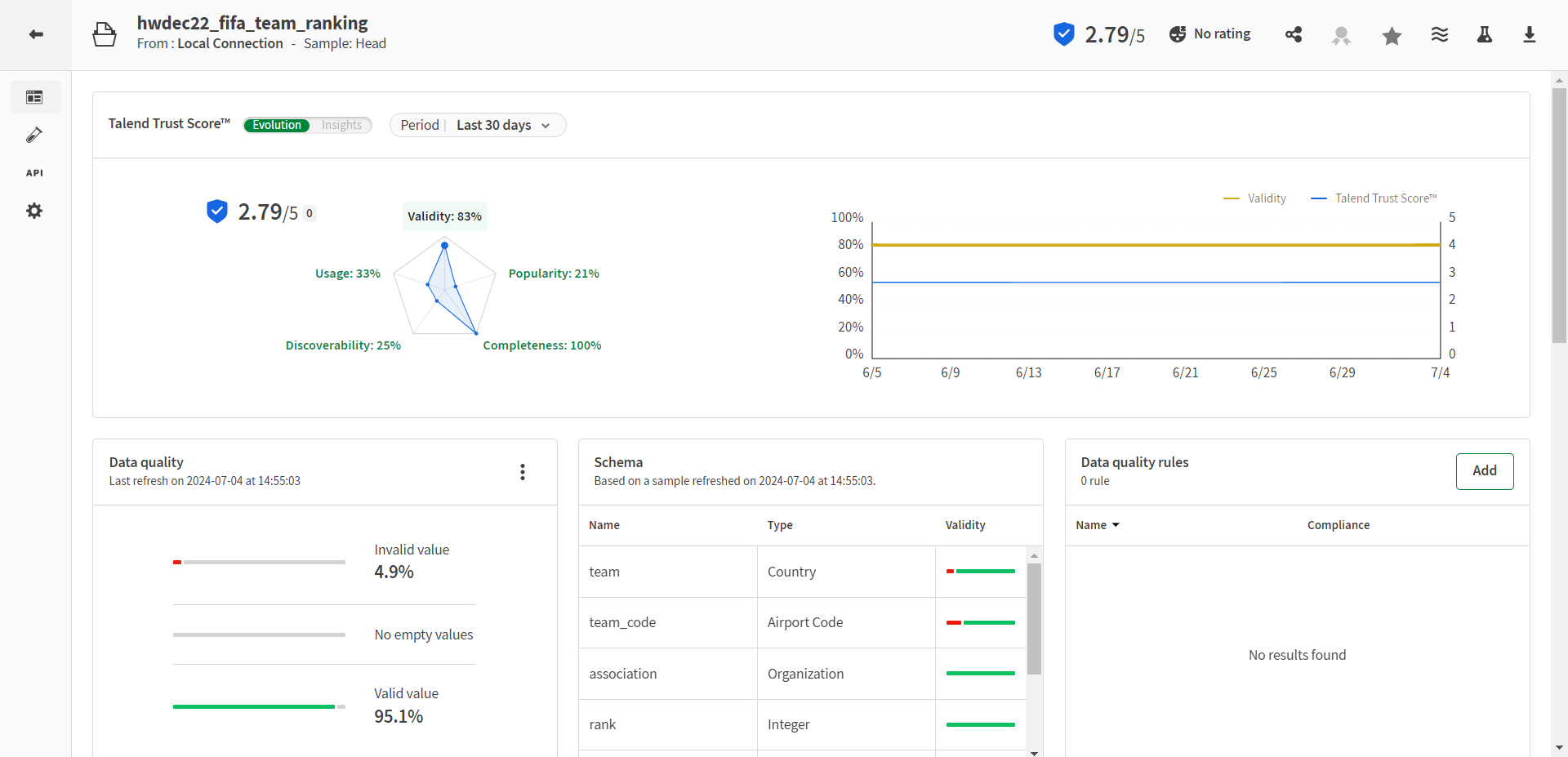
Dataset sample
After creating a dataset, you can visualize and understand its content via the sample view.
Talend Cloud Data Inventory can display a sample of 10,000 records of your datasets. It includes Dataset quality at the dataset and column level, and you will also be able to Changing the semantic type of a column so that the data is well defined.
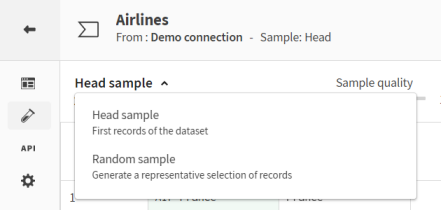
Dataset properties
The dataset definition and properties can be checked at any time in the dataset properties panel.
The dataset properties can be accessed from the following locations:
- From the dataset list:
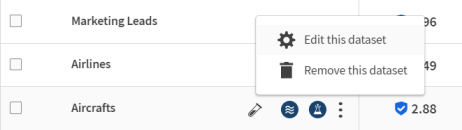
- From the dataset detailed view:
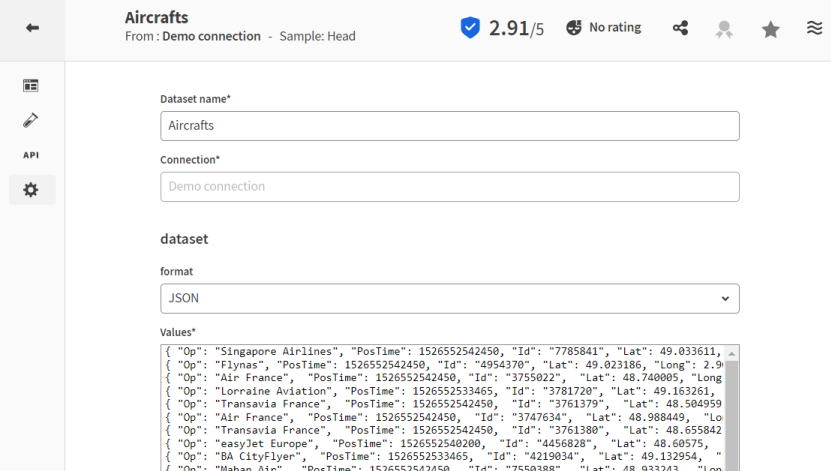
This page is a direct way to check, or modify some fields that have been filled during the dataset creation, and that need to be updated.
The properties that are available in the form depend on the dataset type, and can include for example:
- The name of your dataset
- The input of your test datasets
- The record and field delimiter, enclosure, and escape character, or encoding of a CSV file
- The table and query for database datasets
- The Salesforce modules, columns, and conditions
- The HDFS URL
You can click the View sample button to preview a few records of the new sample before validating and generating it.
