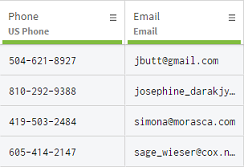Removing all the empty and invalid rows
Using the quality bar is a convenient way to filter and remove invalid rows for a given column, but this action is also available for the whole dataset.
You can apply a filter on all the invalid and empty rows from your dataset to remove them in a single action.
Let's take the example of a dataset containing customer data, where some phone numbers and email addresses entries are either invalid or empty.
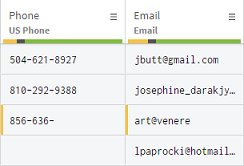
Procedure
Results
Your dataset is now free of any invalid or empty values and the quality bar is fully green for all the columns.