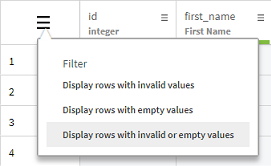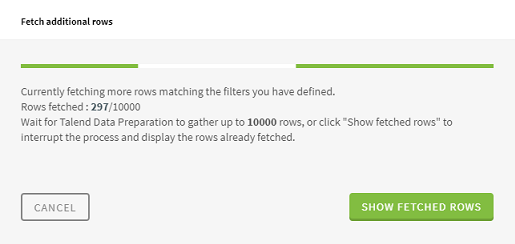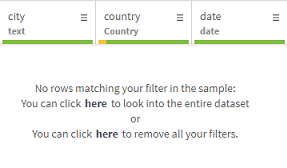Fetching more data from a large dataset
When working on a large dataset in Talend Data Preparation, 50,000 rows for example, only a sample of the first 10,000 rows is displayed, as you can see in the dataset parameters:
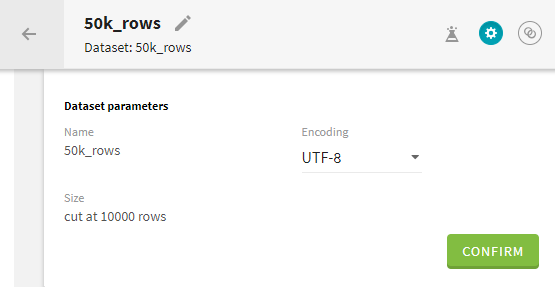
You can start preparing your data and apply functions, like you would normally do for any other dataset.
One difference occurs when you apply a filter of any type on your data. Since you are working on a sample, only the matching rows among the first 10,000 will be retrieved. But you have the possibility to fetch more matching rows, among the remaining 40,000 and refine your preparation based on this new sample.