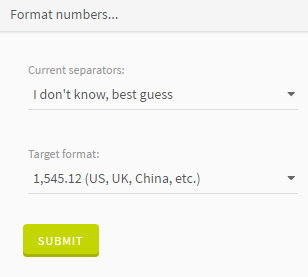Changing the number format
As the number formats used across the world are not the same, you may need to change the format used in a column containing numbers.
To ensure good performances of the application, the maximum value of numbers that can be formatted with the function is set by default to the Java MAX_VALUE, in other words 1.7976931348623157E308.
You can however change this value by editing the following parameters of the <Installation_Path>/dataprep/transformation/actions/configuration/math/math.properties file:
# Set a String value compatible with the BigDecimal constructor
max.number.value=1.7976931348623157E308
# If you set this value to TRUE and the the above "max.number.value" is not valid
# the default value from sun.misc.FloatingDecimal.Double.MAX_VALUE will be used
max.number.limit=true
# If you set "max.number.value" to TRUE and "max.number.value.replace" to true
# the cell with too big numbers will be fill by "max.number.value.replacement"
max.number.value.replace=false
max.number.value.replacement=Procedure
Results
The number format is changed in the selected column.