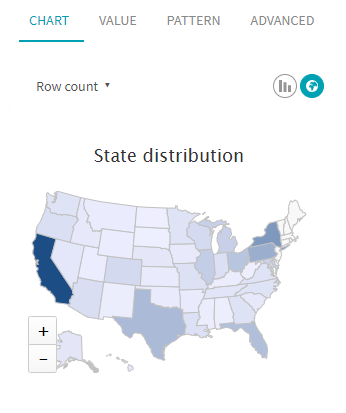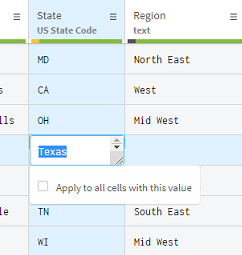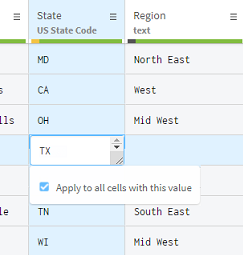Applying a value to all cells
Applying a certain value to many cells at once can save you a lot of time when correcting invalid cells.
The State column is the last column containing incorrect data. This column lists the States from which the customers have rented a movie, using a two-letter code. You can notice that among all the other US state codes, the occurrences of Texas stand out as errors.
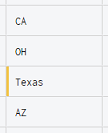
Rather than simply deleting the corresponding lines with the quality bar like you did before, you are going to correct one of the invalid cells, and apply the new value to all the cells with the same error. To replace the occurrences of Texas with the correct value, proceed as follows:
Procedure
Results
All the occurrences of Texas have been replaced by the correct TX State code and the quality bar now indicates that all the data in the State column is correct.
Note that when the State column is selected, the data is visualized in the form of an interactive map of the United-States in the Data profiling panel.