General preferences
Navigate to to display the general mapping preferences window.
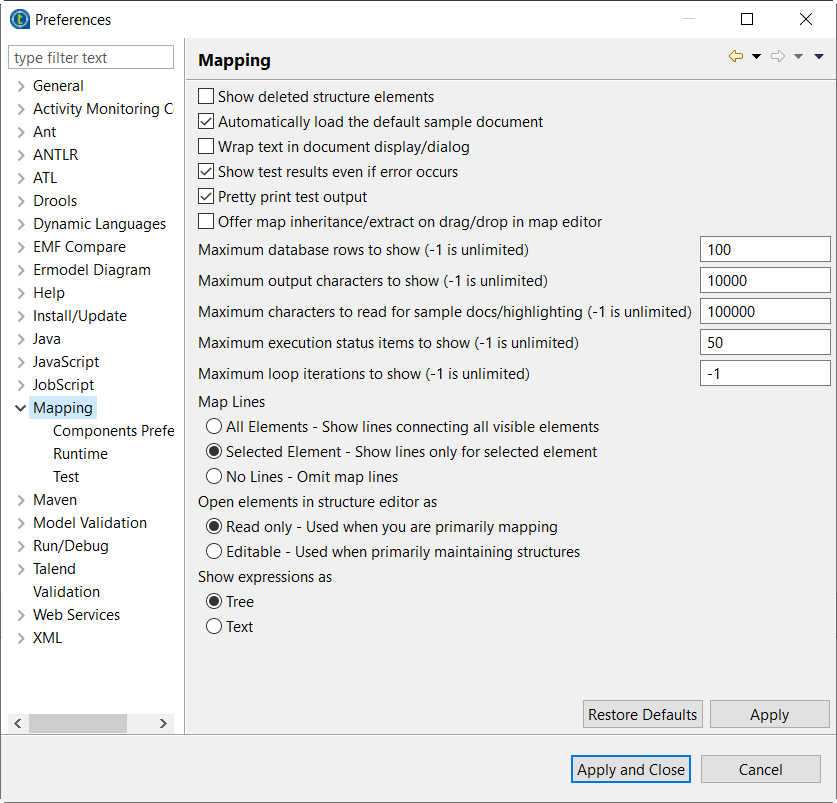
-
Show deleted structure elements - This is used only when you are working with elements that inherit from another structure. Normally when you delete a structure element, it is not shown. When you turn this preference on, it will show the element with the indication (deleted). By default, deleted structure elements are not shown.
-
Automatically load the default test document - If there is one or more sample input documents associated with a structure, and this preference is selected, the first sample input document is loaded into the structure editor when you open the structure. If this preference is turned off, the document is not automatically loaded. By default, the document is automatically loaded.
-
Wrap text in document display/dialog - If this is specified, the instance document text is wrapped so that horizontal scrolling is not necessary. This can be convenient for instance documents that have long lines so you can see the entire line at once. If this is not selected, the lines are shown at their natural length and scrolling is used. By default, instance documents are not wrapped.
-
Show test results even if an error occurs - When testing a map, this will show the output of a map even if there were errors in running or validating the map (or validating the instance data). In some cases the error is severe enough to halt the execution of the map (these are indicated as Fatal). If this is not specified, when running a map with errors, the output will be suppressed. By default, this preference is on.
-
Pretty print test output - If this is true, XML documents are formatted for easy viewing by indenting the elements and adding line breaks. Also, the XML namespace declarations are suppressed, because they can cause quite a bit of clutter when viewing the output. By default, this preference is on.
-
Maximum number of database rows to show - This is the limit of database rows per table that are selected when testing a map. This is used so that testing can be done against large databases without unnecessary delay.
-
Maximum number of output characters to show - This is the maximum size of the test output documents.
-
Maximum characters to read for sample docs/highlighting - The maximum number of characters to read when automatically showing a sample document in the structure editor. This is used to avoid consuming too much time and memory when calculating the highlighting for very large sample documents.
-
Maximum execution status items to show - These are the items in the Problems view or dialog indicating errors or warnings in the validation or execution of maps or structures. With very large maps, hundreds of errors can occur, and it is sometimes very slow to display all of them. This is why they are limited by default.
-
Maximum loop iterations to show - Sometimes when testing maps, you want to limit the number of loops processed so you can test with a manageable amount of data. This restricts the maximum number of iterations on all loops for testing purposes.
-
Map Lines - Lines can be shown that connect the input map elements to output map elements. By default, lines between only the selected element and its related elements on the other side of the map are shown. You can also show map lines between all elements, or turn them off entirely.
-
Open elements in the structure editor as - There are two different displays for the element properties in the structure editor. The read-only display shows the properties in a very compact format that is suitable for viewing. The editable display requires much more space but allows you to modify the properties. If you are not modifying the properties, select read only (which is the default).
-
Show expressions as - Expressions can be shown (and created) as a graphical tree (the default) or as text where you type in the expression using the text format. The default is to show the graphical tree.
