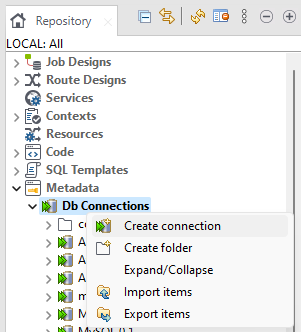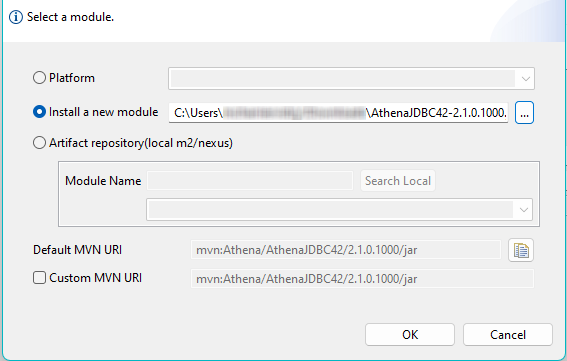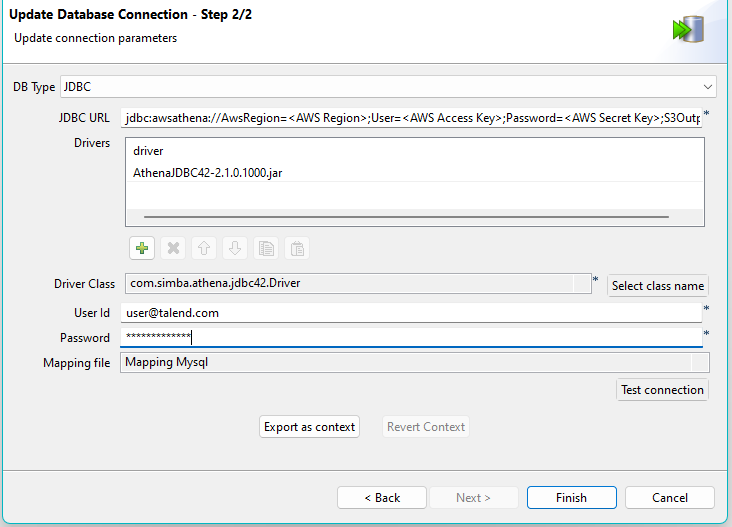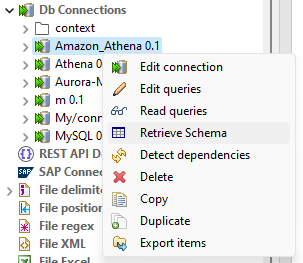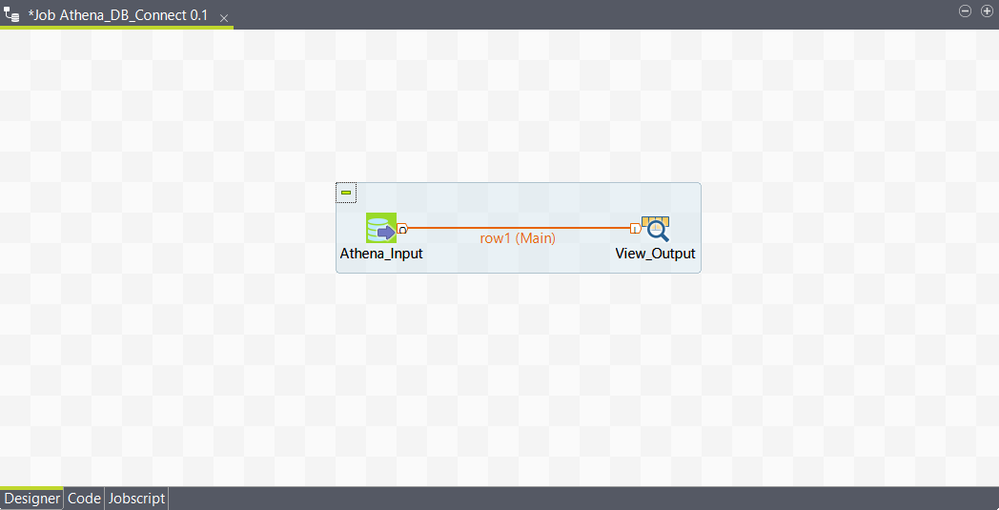Using the JDBC connector to connect to Amazon Athena
This example shows how to use the Java JDBC driver to connect to
the Amazon Athena service and leverage Amazon Athena service in Talend Studio.
Setting up a JDBC connection to connect to Amazon Athena
Before you begin
- Amazon Athena is currently available only in selected AWS regions. Verify the availability of the service from AWS global infrastructure region table.
- You have the required additional library AthenaJDBC42-2.X.X.jar ready. If not, download the Athena JDBC driver here.
- As the query results from Amazon Athena needs to be saved to Amazon S3, create an S3 output folder. For more information on Amazon Athena, Amazon S3, and JDBC, see: