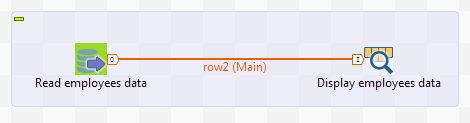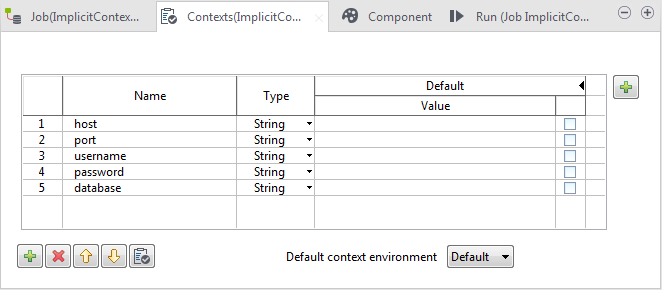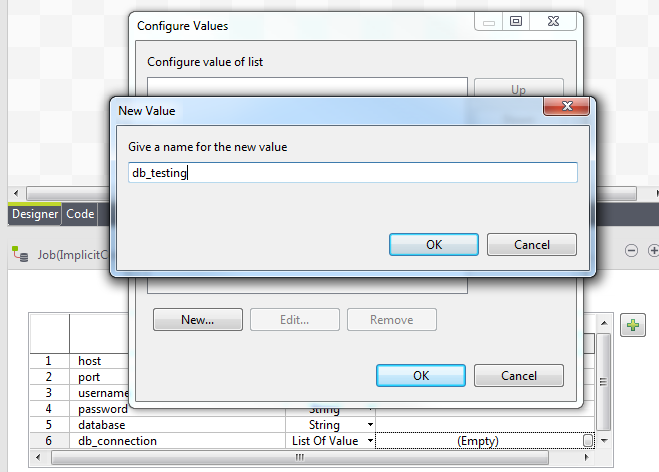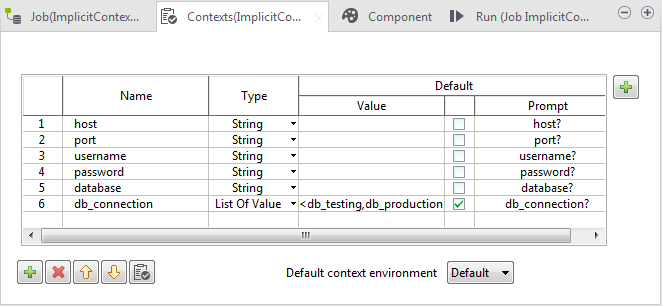Creating the Job and defining context variables
Before you begin
Create two tables named db_testing and db_production respectively in a MySQL database named db_connections, to hold the connection parameters for accessing the above mentioned databases, testing and production. Each table should contain only two columns: key and value, both of type VARCHAR. Below is an example of the content of the database tables:
db_testing:
| key | value |
|---|---|
| host | localhost |
| port | 3306 |
| username | root |
| password | talend |
| database | testing |
db_production:
| key | value |
|---|---|
| host | localhost |
| port | 3306 |
| username | root |
| password | talend |
| database | production |
You can create these database tables using another Talend Job that contains tFixedFlowInput and tMysqlOutput components.