Configuring the output mapping
Procedure
-
Click Next to open a new view in the
editor.
 In the Element list to the left of the view, the output parameter of the web service displays automatically. However, you can add other parameters if you select [+] parameters and then click the plus button on top to display the Parameter Tree dialog box where you can select any of the parameters listed.The Web service in this example has only one output parameter: GetCountryByCountryCodeResult.
In the Element list to the left of the view, the output parameter of the web service displays automatically. However, you can add other parameters if you select [+] parameters and then click the plus button on top to display the Parameter Tree dialog box where you can select any of the parameters listed.The Web service in this example has only one output parameter: GetCountryByCountryCodeResult. - In the panel to the right of the view, click the [...] button next to Edit Schema to open a dialog box in which you can define the output schema.
- In the Output list to the right of the dialog box, click the plus button to add a column to the output schema.
-
Click in the column and type in a name, Result in
this example. This will retrieve the names of the country.
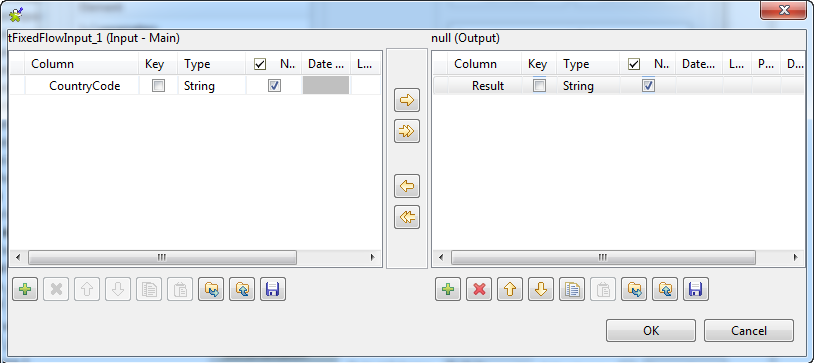
-
Click OK to validate your changes and to
close the schema definition dialog box.
You now need to create a connection between the output parameter of the defined Web service and the schema of the output component.
-
In the Element list to the right of the
editor, drag parameters.GetCountryByCountryCodeResult to the field that
corresponds to the Result column to the
right of the editor.
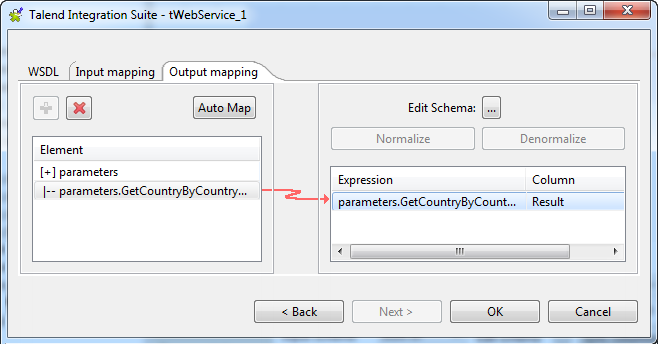 Information noteNote:
Information noteNote:If available, use the Auto map! button, located at the bottom left of the interface, to carry out the mapping operation automatically.
- Click OK to validate your changes and to close the editor.
- Click the [...] button to open the Schema dialog box, and add a column to the output schema, Result in this example. Then click OK to validate the schema setting and close the dialog box.
- Double-click the tLogRow component to open its Basic settings view, and click Sync columns to retrieve the schema from the proceeding component.
Did this page help you?
If you find any issues with this page or its content – a typo, a missing step, or a technical error – please let us know!
