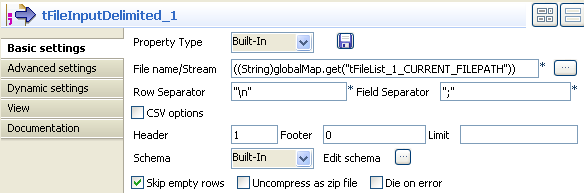Iterating on a file directory
The following scenario creates a three-component Job, which aims at listing files from a defined directory, reading each file by iteration, selecting delimited data and displaying the output in the Run log console.

Dropping and linking the components
Procedure
- Drop the following components from the Palette to the design workspace: tFileList, tFileInputDelimited, and tLogRow.
- Right-click the tFileList component, and pull an Iterate connection to the tFileInputDelimited component. Then pull a Main row from the tFileInputDelimited to the tLogRow component.
Configuring the components
Procedure
Executing the Job
Press Ctrl + S to save your Job, and press F6 to run it.
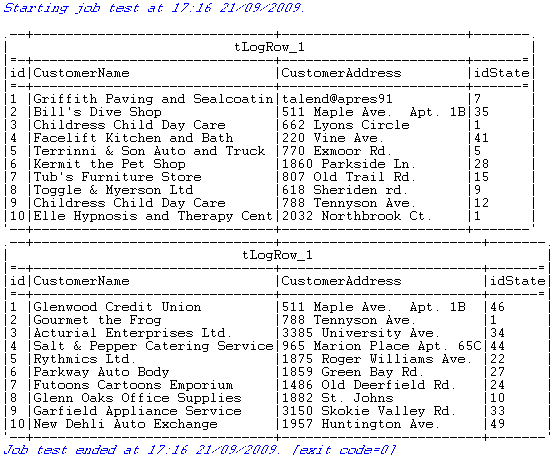
The Job iterates on the defined directory, and reads all included files. Then delimited data is passed on to the last component which displays it on the console.