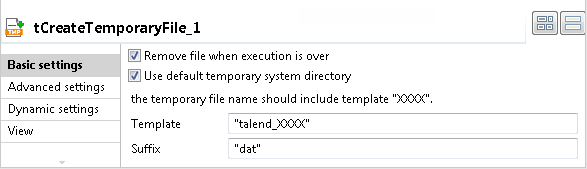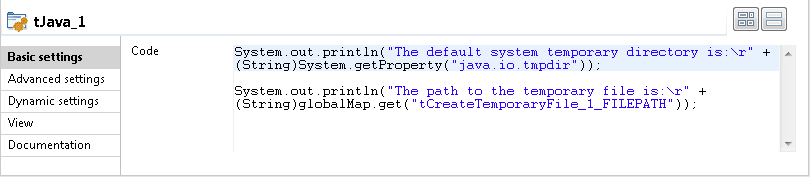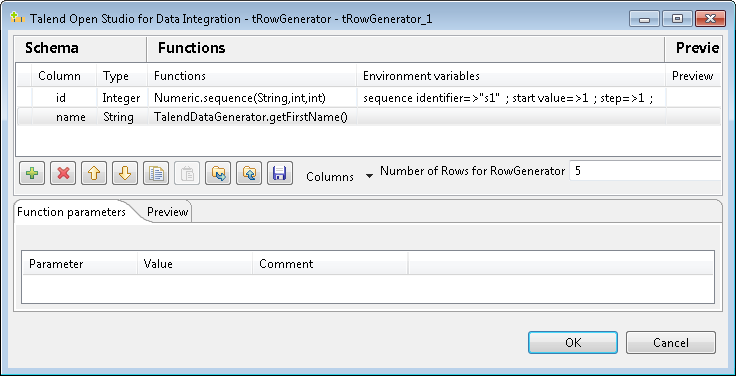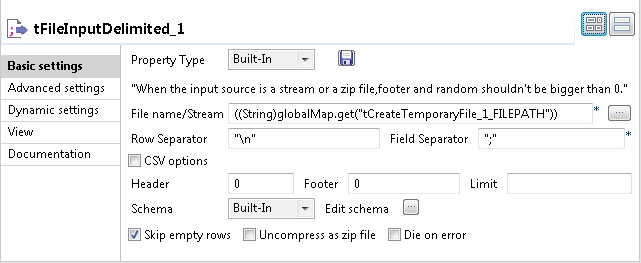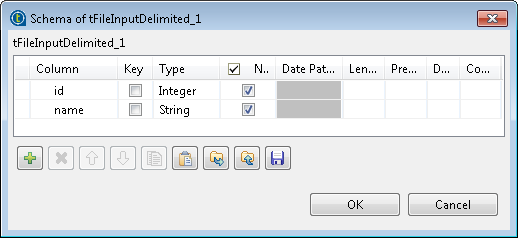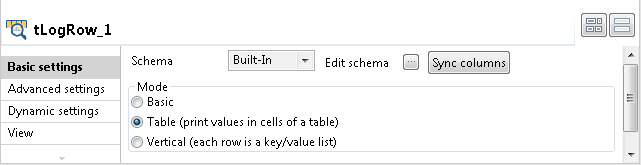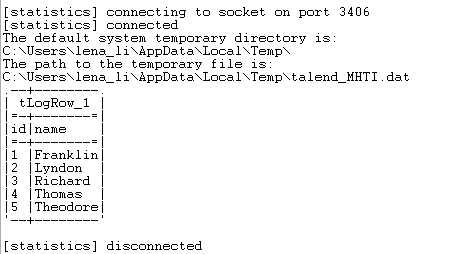Creating a temporary file and writing data into it
This scenario describes a Job that creates a temporary file in the default system temporary directory, writes data into the file, and finally displays the data in the file on the console.
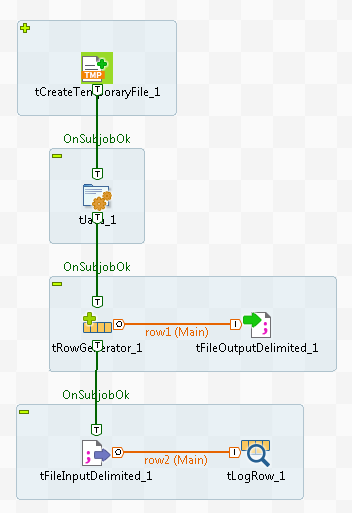
Adding and linking the components
Procedure
- Create a new Job and add the following components by typing their names in the design workspace or dropping them from the Palette: a tCreateTemporaryFile component, a tJava component, a tRowGenerator component, a tFileOutputDelimited component, a tFileInputDelimited component, and a tLogRow component.
- Connect tRowGenerator to tFileOutputDelimited using a Row > Main connection.
- Do the same to connect tFileInputDelimited to tLogRow.
- Connect tCreateTemporaryFile to tJava using a Trigger > OnSubjobOk connection.
- Do the same to connect tJava to tRowGenerator and connect tRowGenerator to tFileInputDelimited.