Regrouping sorted rows
This Java scenario describes a four-component Job. It aims at reading a given delimited file row by row, sorting input data by sort type and order, denormalizing all input sorted rows and displaying the output on the Run log console.
-
Drop the following components from the Palette onto the design workspace: tFileInputDelimited, tSortRow, tDenormalizeSortedRow, and tLogRow.
-
Connect the four components using Row Main links.
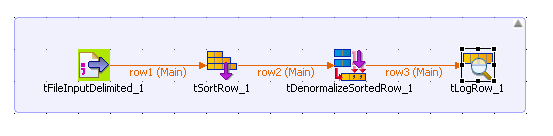
-
In the design workspace, select tFileInputDelimited.
-
Click the Component tab to define the basic settings for tFileInputDelimited.
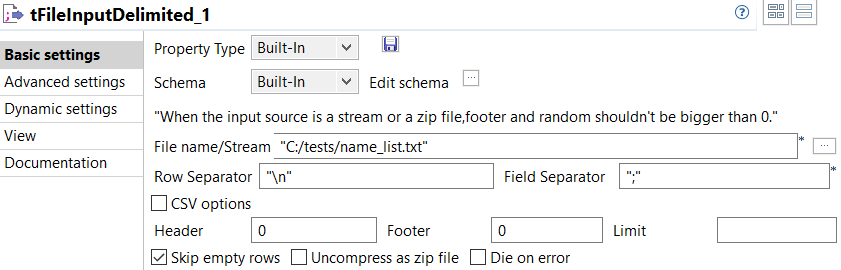
-
Set Property Type to Built-In.
-
Fill in a path to the processed file in the File Name field. The name_list file used in this example holds two columns, id and first name.
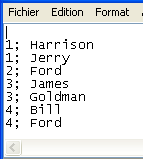
-
If needed, define row and field separators, header and footer, and the number of processed rows.
-
Set Schema to Built in and click the [...] button next to Edit Schema to define the data to pass on to the next component. The schema in this example consists of two columns, id and name.
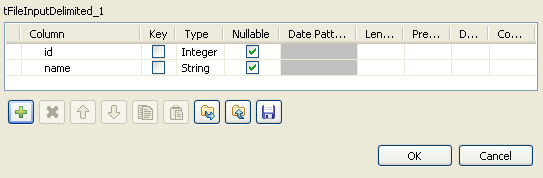
-
In the design workspace, select tSortRow.
-
Click the Component tab to define the basic settings for tSortRow.
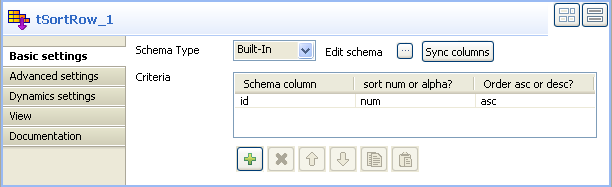
-
Set the Schema Type to Built-In and click Sync columns to retrieve the schema from the tFileInputDelimited component.
-
In the Criteria panel, use the plus button to add a line and set the sorting parameters for the schema column to be processed. In this example we want to sort the id columns in ascending order.
-
In the design workspace, select tDenormalizeSortedRow.
-
Click the Component tab to define the basic settings for tDenormalizeSortedRow.
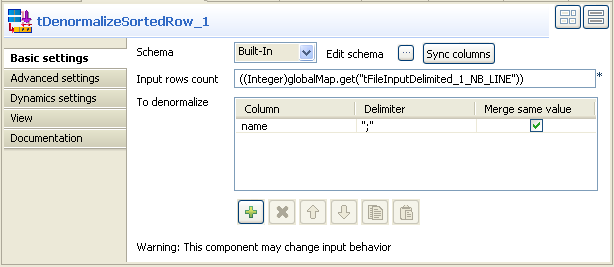
-
Set the Schema Type to Built-In and click Sync columns to retrieve the schema from the tSortRow component.
-
In the Input rows countfield, enter the number of the input rows to be processed or press Ctrl+Space to access the context variable list and select the variable: tFileInputDelimited_1_NB_LINE.
-
In the To denormalize panel, use the plus button to add a line and set the parameters to the column to be denormalize. In this example we want to denormalize the name column.
-
In the design workspace, select tLogRow and click the Component tab to define its basic settings. For more information about tLogRow, see tLogRow.
-
Save your Job and press F6 to execute it.
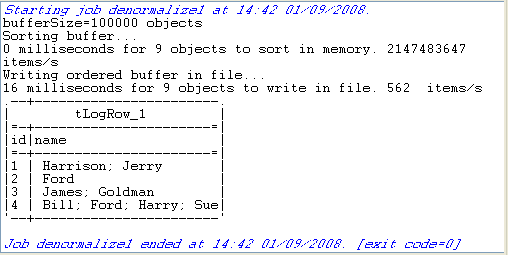
The result displayed on the console shows how the name column was denormalize.
