Creating a metadata connection to ADW
Procedure
-
In Talend Studio,
expand Metadata in the Repository view,
right-click DB connections, and select
Create connection from the context menu.
The Database Connection (Step 1/2) dialog box appears.
-
Enter the connection name (ADWC_test in this
example) in the Name field and click
Next.
The Database Connection (Step 2/2) dialog box appears.

-
Fill the fieds with your credentials in the Database Connection (Step 2/2) dialog box as
prompted.
To allow for secure connection, select Oracle Custom from the Db Type drop-down list and Oracle 18 and above from the Db Version drop-down list.
The following gives a sample string of connection. Click JDBC Thin Connections and Wallets for related information.dbname_high= (description= (address=(protocol=tcps)(port=1522)(host=adw.example.oraclecloud.com))(connect_data=(service_name=adw_jdbctest_high.oraclecloud.com))(security=(ssl_server_cert_dn="CN=adw.oraclecloud.com,OU=Oracle US,O=Oracle Corporation,L=Redwood City,ST=California,C=US")))
- Select the Use SSL Encryption option and then select the Need Client Authentication option.
-
Fill the Trust Store Path field by clicking
Browse... to the right of the field, navigating to the
directory where the client credentials file (Wallet) is uncompressed, and selecting
cwallet.sso, leaving Trust Store Password empty.
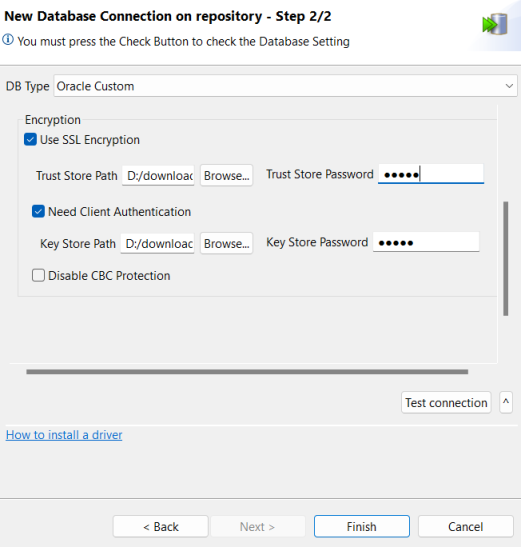
- Fill the Key Store Path field by clicking Browse... to the right of the field, navigating to the directory where the client credentials file (Wallet) is uncompressed, and selecting cwallet.sso, leaving Key Store Password empty.
-
Click Test connection.
A message box appears indicating that the connection is successful. You can now use this DbConnection object in your Job design canvas to connect to ADW.
If a dialog box appears prompting that third-party modules are required, click Download and install all modules available to install the modules and then click Test connection again.
Did this page help you?
If you find any issues with this page or its content – a typo, a missing step, or a technical error – please let us know!
