Setting up the Job
Procedure
-
Double-click tNeo4jv4Connection_1 to open its
Basic settings view and do the following:
- Enter the connection URI of the Neo4jv4 database server in the Connection URI field ("neo4j://localhost:7687" in this example).
-
Enter user name and password in the Username and
Password fields.
To enter the password, click the [...] button next to the Password field and enter the password in the dialog box that appears.
- Leave the other options as they are.
This component establishes a connection to the Neo4jv4 database.

-
Double-click tNeo4jv4Input_1 to open its Basic
settings view and do the following:
- Select the Use an existing connection option and select tNeo4jv4Connection_1 from the Component List drop-down list.
- Open the schema editor by clicking the [...] button next to Edit schema and add three columns in the schema editor: id , type Integer; name, type String; and position, type String.
-
Enter the following statement in the Query
field.
"MATCH (n) RETURN n"
This component retrieves the properties of all the nodes in the Neo4jv4 database and passes the node properties to the corresponding columns.
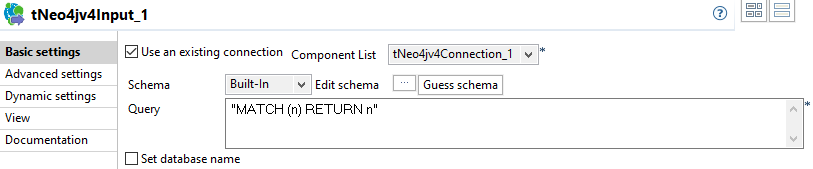
-
Double-click tLogRow_1 to open its Basic
settings view and do the following:
- Click the Sync columns button to make sure the component had the same columns as those of the tNeo4jv4Input_1 component.
- Select Table (print values in cells of a table).
- Leave the other options as they are.
This component shows the node properties retrieved by the tNeo4jv4Input_1. -
Double-click tNeo4jv4Input_2 to open its Basic
settings view and do the following:
- Select the Use an existing connection option and select tNeo4jv4Connection_1 from the Component List drop-down list.
- Open the schema editor by clicking the [...] button next to Edit schema and add two columns in the schema editor: name, type String and position, type String.
-
Enter the following statement in the Query
field.
"MATCH (n) where n.id=2 RETURN n.name as name, n.position as position"
This component retrieves the name and position properties of the node with the id of 2 and passes the properties (that is, name and position) to the corresponding columns.

-
Double-click tLogRow_2 to open its Basic
settings view and do the following:
- Click the Sync columns button to make sure the component had the same columns as those of the tNeo4jv4Input_2 component.
- Select Table (print values in cells of a table).
- Leave the other options as they are.
This component shows the node properties retrieved by the tNeo4jv4Input_2.
Did this page help you?
If you find any issues with this page or its content – a typo, a missing step, or a technical error – please let us know!
