Setting up the Job
Procedure
-
Double-click tNeo4jv4Connection_1 to open its
Basic settings view and do the following:
- Enter the connection URI of the Neo4jv4 database server in the Connection URI field ("neo4j://localhost:7687" in this example).
-
Enter the username and the password in the Username
and Password fields.
To enter the password, click the [...] button next to the Password field and enter the password in the dialog box that appears.
- Leave the other options as they are.
This component establishes a connection to the Neo4jv4 database.

-
Double-click tFixedFlowInput_1 to open its Basic
settings view and do the following:
- Open the schema editor by clicking the [...] button next to Edit schema and add three columns in the schema editor: id , type Integer; name, type String; and position, type String.
-
Select Use Inline Content(delimited file) and enter
the following in the Content field.
1;"Gerald White";"HR directory" 2;"Jimmy Black";"Sales manager" - Leave the other options as they are.
This component sets the properties for the nodes to be created.

-
Double-click tNeo4jv4Output_1 to open its Basic
settings view and do the following:
- Select the Use an existing connection option and select tNeo4jv4Connection_1 from the Component List drop-down list.
- Click the Sync columns button to make sure the component had the same columns as those of the tFixedFlowInput_1 component.
-
Enter the following statement in the Query
field.
create (a:Managers{id:$id,name:$name,position:$position}) - Leave the other options as they are.
This component creates nodes and sets the properties (that is, id, name, and position) for the nodes using the data received from the tFixedFlowInput component.

-
Double-click tNeo4jv4Input_1 to open its Basic
settings view and do the following:
- Select the Use an existing connection option and select tNeo4jv4Connection_1 from the Component List drop-down list.
- Open the schema editor by clicking the [...] button next to Edit schema and add three columns in the schema editor: id , type Integer; name, type String; and position, type String.
-
Enter the following statement in the Query
field.
"MATCH (n:Managers) RETURN n"
This component retrieves the properties of all the nodes with the label of Manager and passes the properties to the corresponding columns.
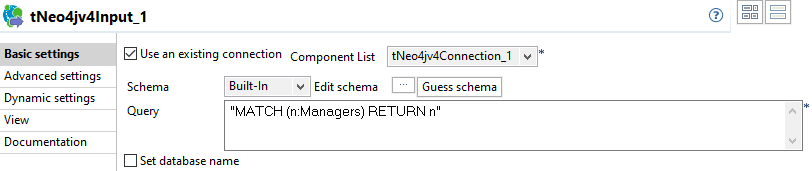
-
Double-click tLogRow_1 to open its Basic
settings view and do the following:
- Click the Sync columns button to make sure the component had the same columns as those of the tNeo4jv4Input_1 component.
- Select Table (print values in cells of a table).
- Leave the other options as they are.
This component shows the node properties retrieved by the tNeo4jv4Input_1.
Did this page help you?
If you find any issues with this page or its content – a typo, a missing step, or a technical error – please let us know!
