Measuring the processing time of a subJob and part of a subJob
This scenario is a subJob that does the following in a sequence:
- generates 1000 000 rows of first and last names,
- gathers first names with their corresponding last names,
- stores the output data in a delimited file,
- measures the duration of the subJob as a whole,
- measures the duration of the name replacement operation,
- displays the gathered information about the processing time on the Run log console.
To measure the processing time of the subJob:
- Drop the following components from the Palette onto the design workspace: tRowGenerator, tMap, tFileOutputDelimited, and tChronometerStop.
- Connect the first three components using Main Row links.
Information noteNote: When connecting tMap to
tFileOutputDelimited, you will be prompted to
name the output table. The name used in this example is "new_order".
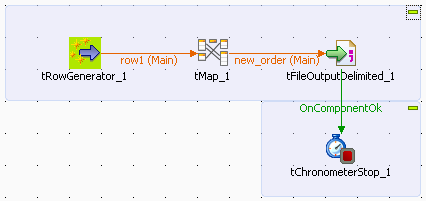
- Connect tFileOutputDelimited to tChronometerStop using an OnComponentOk link.
- Select tRowGenerator and click the Component tab to display the component view.
- In the component view, click Basic settings. The Component tab opens on the Basic settings view by default.
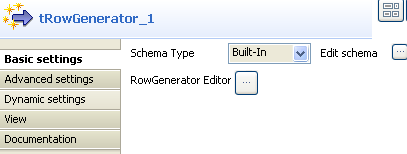
- Click Edit schema to define the schema of the tRowGenerator. For this Job, the schema is composed of two columns: First_Name and Last_Name, so click twice the [+] button to add two columns and rename them.
- Click the [...] button next to RowGenerator Editor to open the editor and define the data to be generated.

- In the RowGenerator Editor, specify the number of rows to be generated in the Number of Rows for RowGenerator field and click OK. The RowGenerator Editor closes.
- You will be prompted to propagate changes. Click Yes in the popup message.
- Double-click on the tMap component to open the Map editor. The Map editor opens displaying the input metadata of the tRowGenerator component.
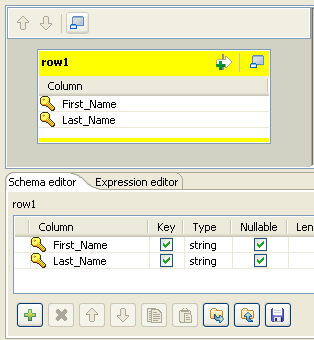
- In the Schema editor panel of the Map editor, click the plus button of the output table to add two rows and define them.
- In the Map editor, drag the First_Name row from the input table to the Last_Name row in the output table and drag the Last_Name row from the input table to the First_Name row in the output table.
- Click Apply to save changes.
- You will be prompted to propagate changes. Click Yes in the popup message.
- Click OK to close the editor.
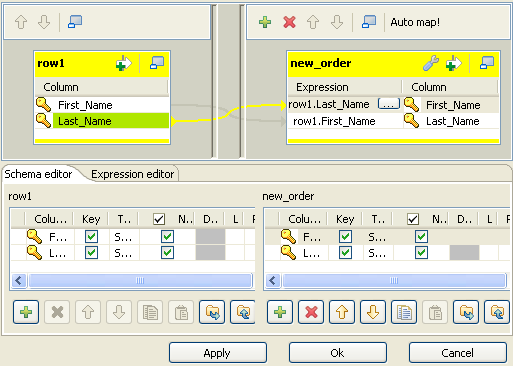
- Select tFileOutputDelimited and click the Component tab to display the component view.
- In the Basic settings view, set tFileOutputDelimited properties as needed.
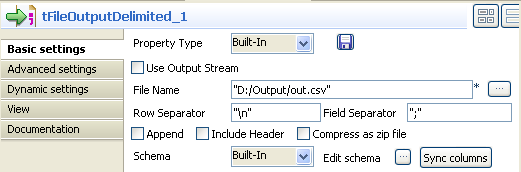
- Select tChronometerStop and click the Component tab to display the component view.
- In the Since options panel of the Basic settings view, select Since the beginning option to measure the duration of the subJob as a whole.
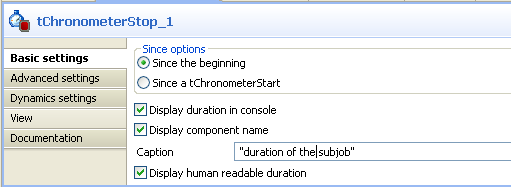
- Select/clear the other check boxes as needed. In this scenario, we want to display the subJob duration on the console preceded by the component name.
- If needed, enter a text in the Caption field.
- Save your Job and press F6 to execute it.
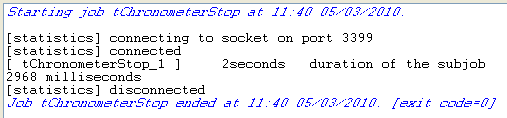
Information noteNote: You can measure the duration of the subJob the same way by placing
tChronometerStop below tRowGenerator, and connecting the latter to tChronometerStop using an OnSubjobOk link.
