Retrieving the updated issue information from JIRA application
Procedure
-
Double-click the tJIRAInput component to open its
Basic settings view.
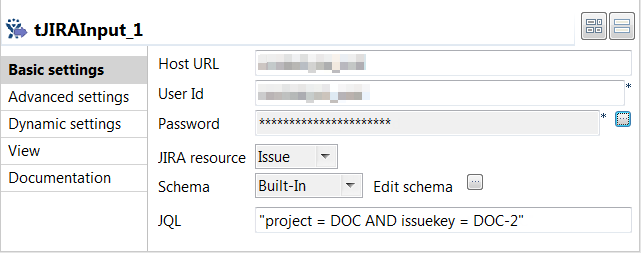
- Select Issue from the JIRA resource drop-down list.
-
In the JQL field, enter the JQL query used to retrieve
the issue in JIRA application.
In this example, the query is project = DOC AND issuekey = DOC-2. The issue with the key DOC-2 under the project DOC will be retrieved.
-
Double-click the tExtracJSONFields component to open its
Basic settings view.
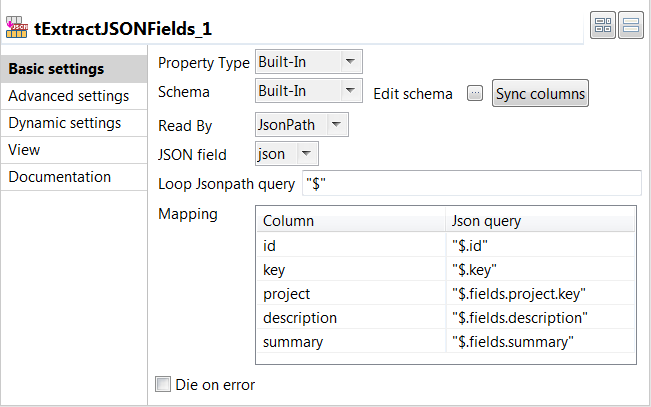
-
Click the [...] button next to Edit
schema, and in the schema dialog box displayed, define the
schema by adding five columns of String type, id,
key, project,
description, and summary,
which will hold the corresponding information of each issue retrieved.
When done, click OK to save the changes and close the dialog box.
- Select the JSON field to be extracted from the JSON field drop-down list. In this example, it is json, which is passed from the tJIRAInput component.
- In the Loop Jsonpath query field, specify the path to the node on which the loop is based. In this example, it is $, which is the root node of the JSON field.
- In the Mapping table, the Column cells are automatically filled with the schema columns, and you need to specify the corresponding JSON node that holds the desired data for each schema column. In this example, $.id for the id column, $.key for the key column, $.fields.project.key for the project column, $.fields.description for the description column, and $.fields.summary for the summary column.
- Double-click the tFileOutputJSON component to open its Basic settings view.
- In the File Name field, specify the path to the file into which the extracted issue information will be written, D:/JiraComponents/issue_info_update.json in this example. And in the Name of data block field, enter the name of the data block, issue in this example.
Did this page help you?
If you find any issues with this page or its content – a typo, a missing step, or a technical error – please let us know!
