Procedure
Procedure
-
In the Repository view, expand the Metadata node and the directory in which the file is
saved. Then drag this file into the design workspace.
The dialog box below appears.
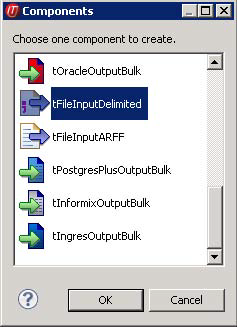
-
Select tFileInputDelimited and click
OK to close the dialog box.
The component is displayed in the workspace. The file used in this scenario is called SampleAddresses. It contains address data that comes with a country code. The street and house number are saved together in the street field, while postal code and city are respectively saved in separate fields.
- Drag the following components from the Palette into the design workspace: two tMap components, tUniservRTPost and tFileOutputDelimited .
-
Connect tMap with tUniservRTPost first.
Accept the schema from tUniservRTPost by clicking Yes on the prompt window.
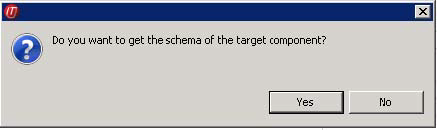
-
Connect the other components via Row >
Main.

-
Double-click tMap_1 to open the schema
mapping window. On the left is the structure of the input file and on the right
is the schema of tUniservRTPost. At the bottom
is displayed the Schema Editor, where you can
find the attributes of the individual columns and edit them.
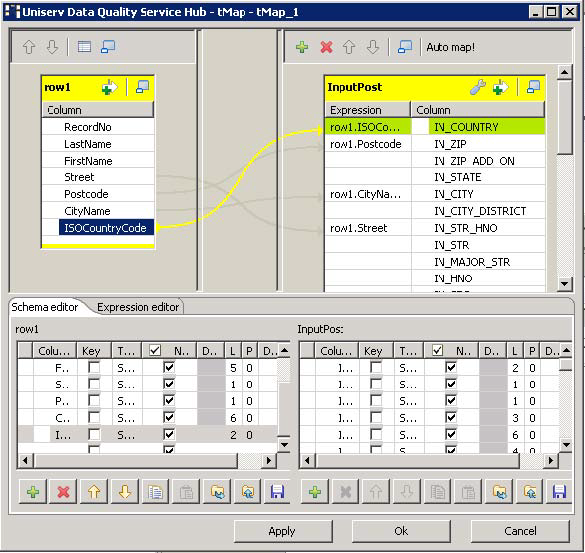
-
Assign the columns of the input file to the respective columns of tUniservRTPost. For this purpose, select a column of
the input source and drag it onto the appropriate column on the right side. If
fields from the input file are to be passed on to the output file, e.g. the
names or the IDs, additional fields must be defined.
Information noteNote:
When assigning the fields, note that street and house number can either be saved together in the street column or respectively in separate fields. If your data list does not have a country code but the addresses are from the same country, the relevant ISO-country code should be manually entered between double quotation marks in the column IN_COUNTRY. If you have an international data list without country code, just leave the column IN_COUNTRY empty. For detailed information, please refer to the Uniserv user manual International Postal Framework.
- Click OK to close the window.
-
Double-click tUniservRTPost and enter its
Advanced settings view.
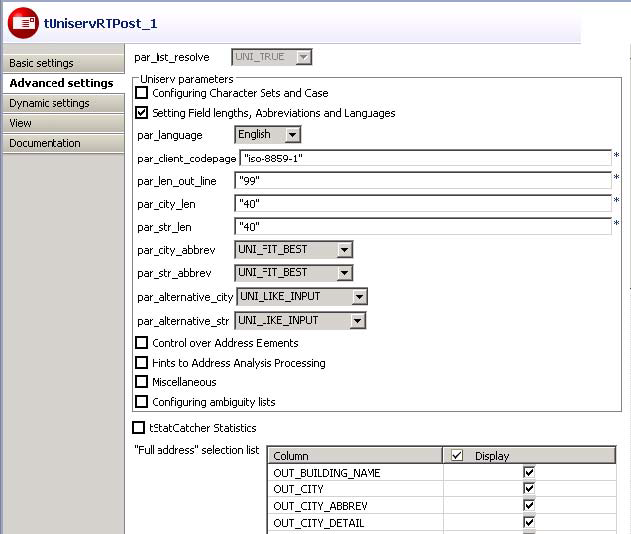
-
Change the parameters and field lengths if necessary and select the output
fields.
Information noteNote:
Make sure sufficient field length is defined. For detailed information, please refer to the Uniserv user manual International Postal Framework.
-
Double-click tMap_3 to open schema mapping
window. On the left is the schema of tUniservRTPost and on the right is the schema of the output
file.
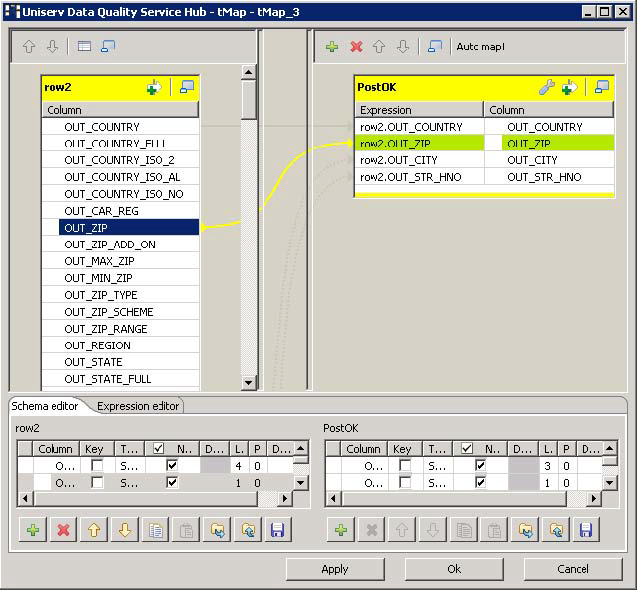
- Click OK to close the dialog box.
- Double-click tFileOutputDelimited to enter the details for the output file.
Did this page help you?
If you find any issues with this page or its content – a typo, a missing step, or a technical error – please let us know!
