Configuring the components
Procedure
-
Double-click the first tFileInputDelimited component to open its Basic settings view and set the parameters of the
main input flow, including the path and name of the file to read and the
number of header rows to skip.
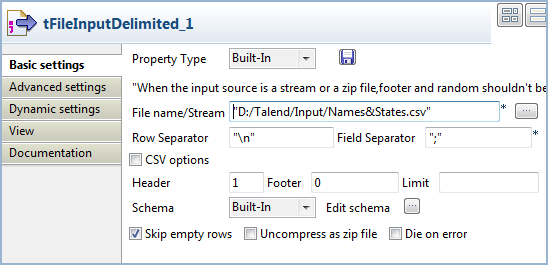 In this example, the main input file provides a list of people names and US state names. The following shows an extract of the file content:
In this example, the main input file provides a list of people names and US state names. The following shows an extract of the file content:name;state Andrew Kennedy;Mississippi Benjamin Carter;Louisiana Benjamin Monroe;West Virginia Bill Harrison;Tennessee Calvin Grant;Virginia Chester Harrison;Rhode Island Chester Hoover;Kansas Chester Kennedy;Maryland Chester Polk;Indiana Dwight Nixon;Nevada Dwight Roosevelt;Mississippi Franklin Grant;Nebraska -
Click the [...] button next to Edit schema to open the Schema dialog box and set the input schema.
According to the structure of the main input file, the input schema should contain two columns: name and state.
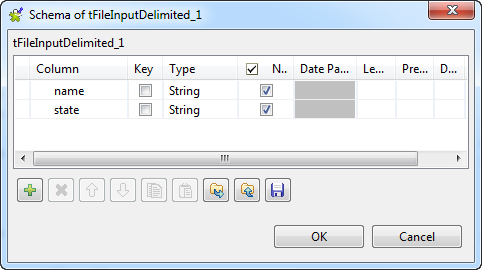 When done, click OK to close the dialog box and propagate the changes to the next component.
When done, click OK to close the dialog box and propagate the changes to the next component. -
Define the properties of the second tFileInputDelimited component similarly.
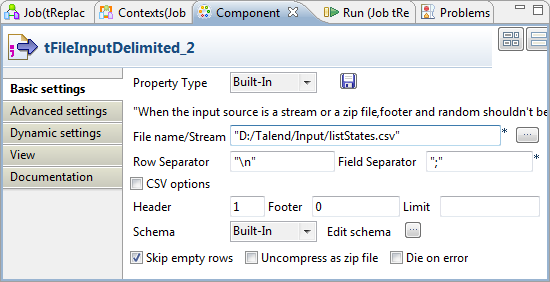 In this example, the reference input file provides a list of states and their two-letter codes. Accordingly, the reference input schema should have two columns: state and code.
In this example, the reference input file provides a list of states and their two-letter codes. Accordingly, the reference input schema should have two columns: state and code. -
Double-click the tReplaceList component
to open its Basic settings view to set the
operation to carry out.
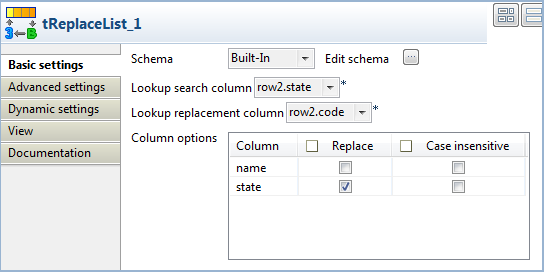
- From the Lookup search column list, select the column to be searched. In this use case, we want to carry out a search on the state column.
- From the Lookup replacement column list, select the column containing the replacement values, code for the two-letter state codes in this example.
- In the Column options table, select Replace check box for the states column, to replace the state names with their corresponding codes.
- In the tLogRow component, select the Table check box for a better readability of the output.
Did this page help you?
If you find any issues with this page or its content – a typo, a missing step, or a technical error – please let us know!
