Configuring the components
Procedure
-
Double-click the tMap component to open
the Map Editor and concatenate the
Address, Postal, and City
fields from the incoming data flow in one output column:
Edit_Address.
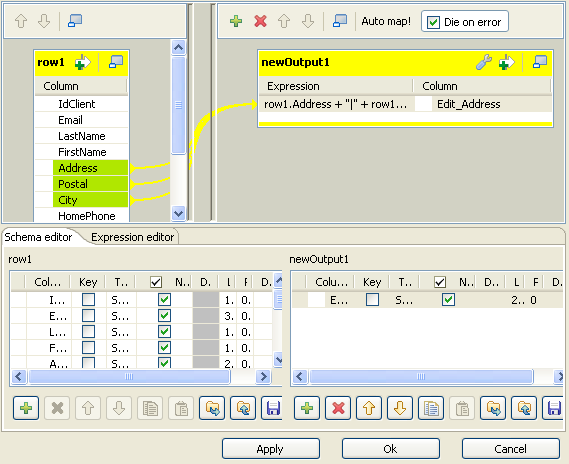 When done, click OK to close the Map Editor and propagate the changes to the next component.
When done, click OK to close the Map Editor and propagate the changes to the next component. -
Double-click the tQASAddressRow component
to display its Basic settings and define
its properties.
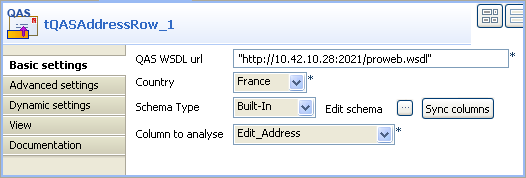
- In the QAS WSDL url field, enter the URL for the QuickAdress XML document (provided by Experian QAS).
- On the Country list, select the country corresponding to your input addresses, France in this example.
-
If needed, click Edit schema to view the
input and output data flow. The output schema should include the
Edit_Address column that hold the
Address, Postal, and City
initial input columns.
The output schema of any of the QuickAddress components depends on the selected country in the Country list since every country has different address norms.
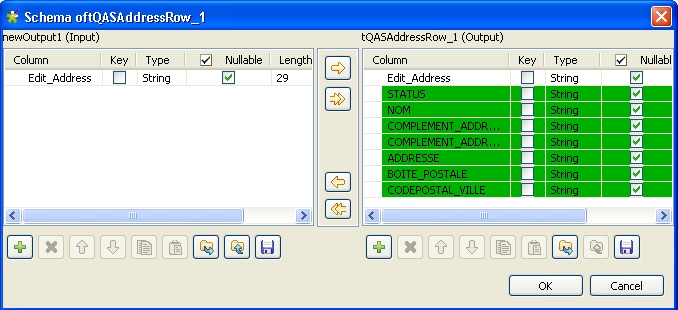 Click OK to close the dialog box.
Click OK to close the dialog box. - On the Column to analyze list, select Edit_Address.
-
Double-click the tFilterRow component to
display its Basic settings view and define
its properties.
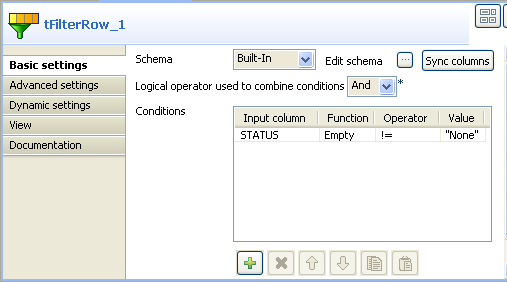
-
In the Conditions area, click the plus
button to add one condition to the output flow and in the corresponding
table cells:
-select the input column you want to operate on,-select the needed function on the list,-select the operator to bind the input column with the value,-type in between the quotes the address value to be filtered.In this example, we want to exclude the addresses which status is equal to None.
-
Double-click the tLogRow component to
display its Basic settings and define its
properties.
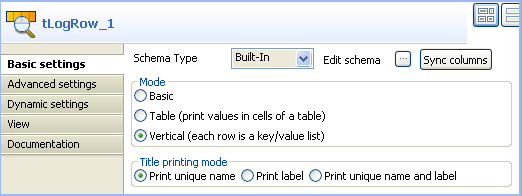 In this example, and for clarity purposes, we want the result to display on the console in a separate key/value tabular list for each row.
In this example, and for clarity purposes, we want the result to display on the console in a separate key/value tabular list for each row.
Did this page help you?
If you find any issues with this page or its content – a typo, a missing step, or a technical error – please let us know!
