Configuring the components
Procedure
-
Double-click tMultiPatternCheck to display its Basic settings view and define its properties.
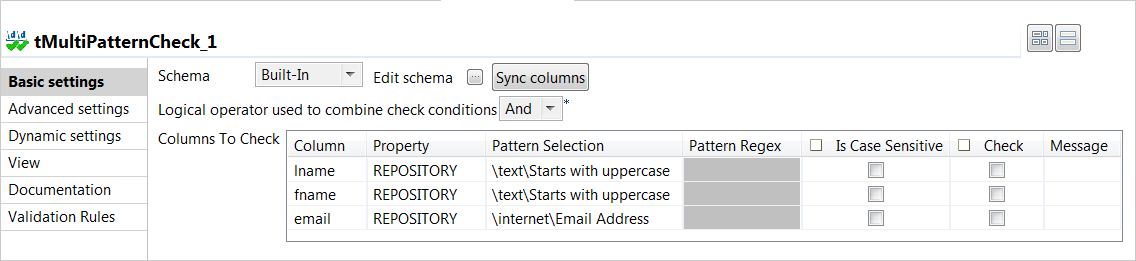
-
Click Edit schema to
open a dialog box. Here you can define the data you want to pass to the output
components, and then click OK to close
the dialog box.
In this example you pass to the tMultiPatternCheck component all the main input columns.
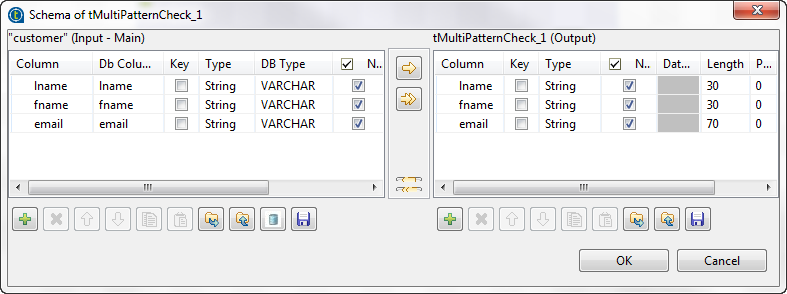
-
Click in the Property column and select
REPOSITORY from the list.
In this example, you want to retrieve patterns from the DQ Repository of Talend Studio.
-
Click in the Pattern
Selection column and select from the Pattern
Selector the patterns against which you want to check the data in
the columns.
In this example, you want to check if customer first and last names start with upper case and if emails are valid addresses.
- Select from the Pattern Selector the Starts with uppercase pattern for the first and last names and the Email Address for the customer email.
- In the Is Case Sensitive column, select the check boxes next to the column name where you want to consider, when doing the pattern check, the lower and upper cases.
- In the Check column, select the check boxes next to the column names you want to check against the defined patterns, all columns in this example.
- Leave the Message column empty if you want to have the automatic message about what pattern is not validated. Otherwise, set your own message.
-
Configure the output components:
-
Double-click the first tLogRow component to
display its Basic settings view and define its
properties.
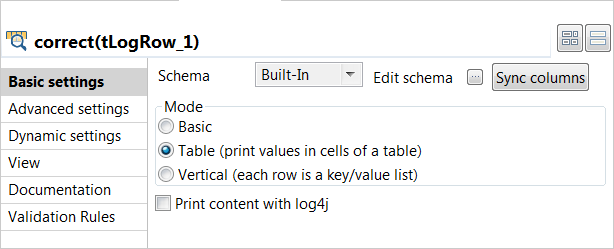
- In the Mode area, select the Table option to print results in a table.
- Do the same for the second tLogRow component.
-
Double-click the first tLogRow component to
display its Basic settings view and define its
properties.
Did this page help you?
If you find any issues with this page or its content – a typo, a missing step, or a technical error – please let us know!
