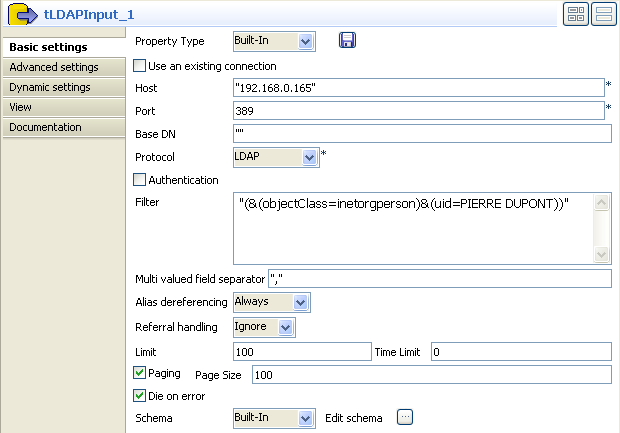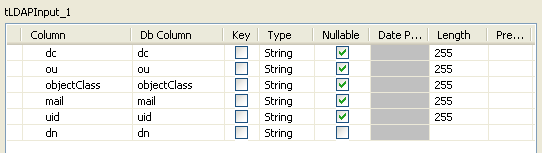Configuring the components
Procedure
Results

Only one entry of the directory corresponds to the filter criteria given in the tLDAPInput component.
For an example of the use of dynamic schemas in Input components, see Writing dynamic columns from a database to an output file.