Managing Feature bundles
About this task
When you create a task Feature in the ESB Conductor page, the bundles contained in the Feature are displayed in the Bundles view on the lower half of the page. You can manage the Feature bundles in the Bundles view.
Procedure
- In the upper half of the ESB Conductor page, select the task for which you want to manage the Feature bundles.
-
Click the Bundles view in the lower half of the
ESB Conductor page to display it.
Example
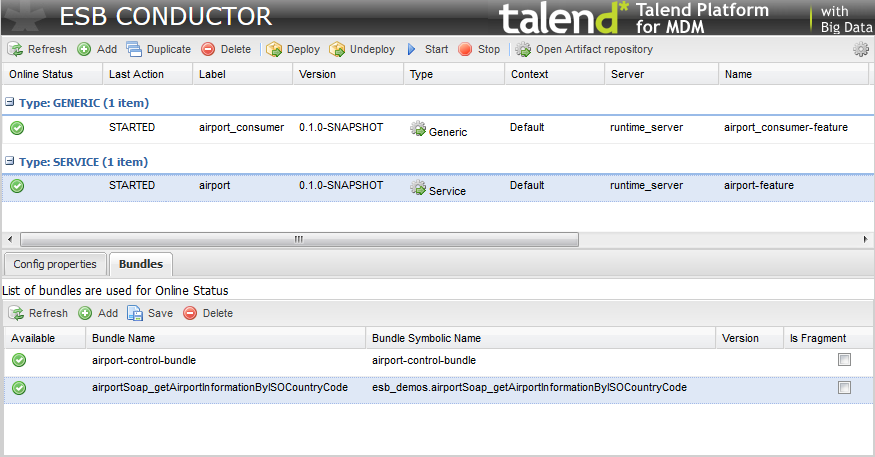 The default Bundles view provides the following information regarding the bundles of the selected Feature:
The default Bundles view provides the following information regarding the bundles of the selected Feature:Column label
Description
Available
The status of the bundle:
 : The bundle is active
: The bundle is active : The bundle is not active
: The bundle is not activeBundle Name
The name that identifies the bundle in the Artifact repository. The bundle name is obtained from the Feature file when the task is created. Bundle Symbolic Name
The symbolic name that identifies the bundle in Runtime. The symbolic name of the bundle is obtained by the Administration Center when the Feature is deployed into Runtime.
Version
The version of bundle. You can specify the version of the bundle when there are multiple versions of the bundle in the Runtime.
Is Fragment
True or false indicating if the bundle is fragment or not. All bundles are not marked as fragment by default. You can customize the display of the bundle list to show/hide one or more columns or arrange the list in a certain order using the context menu of a column name.Example
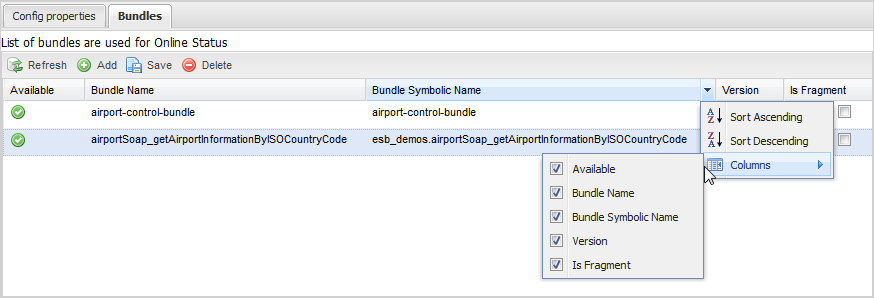 From the Bundles view, you can:
From the Bundles view, you can:- edit an existing bundle
- add a bundle by clicking the Add button and specify the bundle name, bundle symbolic name, version and whether it is fragment in the corresponding fields
- delete a bundle by selecting it in the list and clicking the Delete button
The list of bundles is used to indicate the online status of the Feature. When you add or delete a bundle in the list, the bundle is not added or deleted in Runtime. - Click Save to save your changes.
Did this page help you?
If you find any issues with this page or its content – a typo, a missing step, or a technical error – please let us know!
