How to add a user (default)
About this task
Procedure
-
On the Users page, click Add to
create a new account.
You can create MDM, Data Management, or Data Integration/ESB users with predefined roles.
-
In the Data panel to the right, fill in the
following information.
Field
Description
Login
Type in the user's email address that will be used to log on to the remote repository of Talend Studio.
First Name
Type in the user's first name.
Last Name
Type in the user's last name.
Password
Type in a password for this account.
There is no specific password policy for Talend Administration Center.
SVN/GIT login
Type in the SVN or GIT login (or both, depending on where your projects are stored) in order for the user to commit the modifications made on Talend Studio with this SVN/GIT login instead of the default one.Information noteNote: The support for Apache Subversion version control servers is deprecated and will be removed in the next major release.Note that the login and password must correspond to a user that has been previously created in SVN/GIT.
SVN/GIT password
Type in the SVN/GIT password corresponding to the SVN/GIT login.
Note that the login and password must correspond to a user that has been previously created in SVN/GIT.
Type
Select the type of project the user will be working on depending on the license you set in Talend Administration Center. For more information, see What domains can you work in depending on your user type and license.
Information noteNote: If the license set in Talend Administration Center is a Data Integration or ESB license only, this field will not display as there will not be other types available.Role
Click
 to open a dialog box where you can select
from the list the user role(s) you want to assign to the
selected user. You can assign the user several roles. To do so,
select the check boxes of the roles you want to assign to the
selected user and click Validate in the dialog box.
to open a dialog box where you can select
from the list the user role(s) you want to assign to the
selected user. You can assign the user several roles. To do so,
select the check boxes of the roles you want to assign to the
selected user and click Validate in the dialog box.Note that if you enabled the Role Mapping option in the SSO node of the Configuration page, this field might be automatically filled. For more information, see Enabling SSO.
The role(s) will define the read and write privileges related to the management of all entities in Talend Administration Center. For more information on user roles, see User roles/rights in the Administration Center.
Data Preparation User
Select this option to grant the user data preparation roles.
If the option is selected, the Data Preparation Role field appears. Choose the appropriate roles for the user from the list.
Data Stewardship User
Select this option to grant the user data stewardship roles.
If the option is selected, the Data Stewardship Role field appears. Choose the appropriate roles for the user from the list.
Master Data Management Web User
Select this option to grant the user MDM Web User roles.
If the option is selected, the Master Data Management Web Role field appears. Choose the appropriate roles for the user from the list.
Dictionary Service User
Select this option to grant access to Talend Dictionary Service.
If this option is selected, the Dictionary Service Role field appears. The user can view, edit or remove the semantic types or dictionaries used by default in Talend web applications. Choose the appropriate roles for the user from the list.
A Dictionary Service User can be created only if your license includes Data Management.
Group
Click
 to open a dialog box where you can select
from the list the check box of the user group(s) in which you
want to add to the selected user.
to open a dialog box where you can select
from the list the check box of the user group(s) in which you
want to add to the selected user.Note that the user group must have been previously created. Once created, this group can be assigned to a project of the same type. For more information on user roles, see User roles/rights in the Administration Center.
Active
Activate/deactivate an account to enable/disable the selected user to access Talend Administration Center and/or Talend Studio.
Example
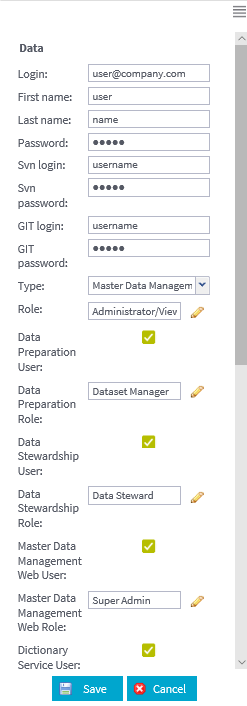
- Click Save to create the new user.
Did this page help you?
If you find any issues with this page or its content – a typo, a missing step, or a technical error – please let us know!
