How to access the checkpoint list
Procedure
- From the Error Recovery Management page, select the Job for which you want to display the recovery checkpoints in the Task execution monitoring list.
-
In the lower part of the page, click the Recovery
checkpoints tab.
The recovery checkpoints of the monitored Job are listed, along with job execution logs if any.Information noteNote: If the checkpoint list does not display, click the Refresh button of the Recovery checkpoint view.
-
Click the
 button to display the Recovery checkpoint tab in full
size on the web page.
button to display the Recovery checkpoint tab in full
size on the web page.
Example
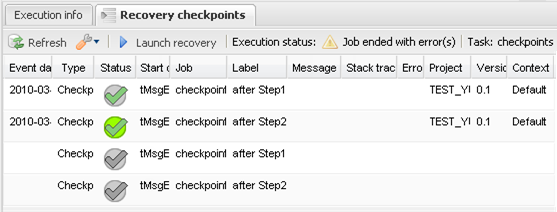 Information noteNote: The events recorded by default in this list are of two types: either Checkpoint or System log. But you can list other types of events if you click
Information noteNote: The events recorded by default in this list are of two types: either Checkpoint or System log. But you can list other types of events if you click on the
toolbar and select Show other logs from the
contextual menu.The Recovery checkpoints list provides the following information:
on the
toolbar and select Show other logs from the
contextual menu.The Recovery checkpoints list provides the following information:Column
Description
Event date
The date and time of an event taking place during the execution of the monitored Job.
Type
Type of the recorded events: either Checkpoint or System log (tWarn messages).
Information noteNote: If you want to list logs other than the above two types, click on the toolbar and select the
Show other logs check box in
the contextual menu.
on the toolbar and select the
Show other logs check box in
the contextual menu.Status
Execution status of the event:
-
 : fatal error.
: fatal error. -
 : invalidated
checkpoint.
: invalidated
checkpoint. -
 : validated checkpoint that
is set as the start for the recovery operation.
: validated checkpoint that
is set as the start for the recovery operation.
Start component
Name of the component at which job execution will be recovered.
Job
Name of the executed Job.
Label
Name of the checkpoint you entered in the Label field in Talend Studio. For more information, see Talend Studio User Guide.
Failure instructions
The information you typed in the corresponding field in Talend Studio. For more information, see Talend Studio User Guide.
Log priority
Status of the priority of the log:
-
 : Job that has fallen in
fatal error.
: Job that has fallen in
fatal error. -
 : Job that has fallen in
error and not completed.
: Job that has fallen in
error and not completed.
Message
The message corresponding to the log priority icon.
Stack trace
Detailed diagnostic message.
Error code
The error code defined in the Basic settings of the tDie component in Talend Studio.
Project
Name of the project containing the selected Job.
Version
Version of the Job as defined in your Talend Studio.
Context
Name of the context as defined for this Job in your studio.
Virtual server
Name of the virtual server, if any
-
Did this page help you?
If you find any issues with this page or its content – a typo, a missing step, or a technical error – please let us know!
