Accessing the Execution Plan page
Procedure
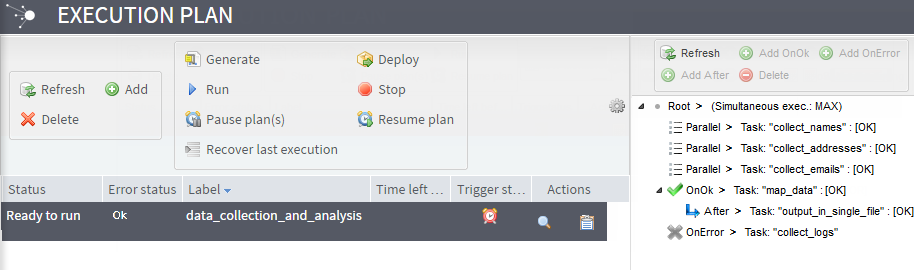
|
Column |
Description |
|---|---|
|
State |
State of the task execution plans that are not yet executed. It can be: awaiting execution or frozen exec. Information noteNote: Frozen exec will require a manual resume operation.
Information noteWarning: If the threshold for simultaneous executions is exceeded (by default
more than 20 executions at the time), all simultaneous
executions above the threshold will have the status
"awaiting execution".
To reset the threshold according to your needs, look for quartz.properties in the installation folders of Talend Administration Center and change the threshold accordingly in the following parameter: org.quartz.threadPool.threadCount = 20. |
|
Status |
Status of the current task execution plan. It can be: Ready to generate, Ready to deploy, Ready to run, Deployed, Killed or Incomplete configuration. |
|
Error status |
Error message is displayed if the task execution plan does not
complete properly.
|
|
Label |
Name of the task execution plan to be executed. |
|
Time left before next triggering |
Time before the next triggering occurs. |
|
Trigger status |
Triggering state:
|
|
Actions |
Actions you can do:
|
|
Column label |
Description |
|---|---|
|
Id |
Unique identifier that can be used as parameter to launch the task via a Webservice, for example. |
|
Description |
The description text typed at task creation. |
|
idQuartzJob |
Quartz job identifier associated to the corresponding task. |
