Database
To use database tables as datasources, select Database and define the database and tables.
For more information about the databases and their versions supported by Talend Activity Monitoring Console, see the section about compatible databases in the Talend Installation Guide.
To add a new connection, proceed as follows:
- Click Add to open the Database Wizard dialog box.
- Type in a name for the bookmark in the Name field, which will show on the list of database connections available in the Preferences window. Click Next to continue.
- Fill in the User id and Password fields. Select the relevant
Database Type from the list. Then, type in specific
database URL information:Hostname,
Port, and DBname.
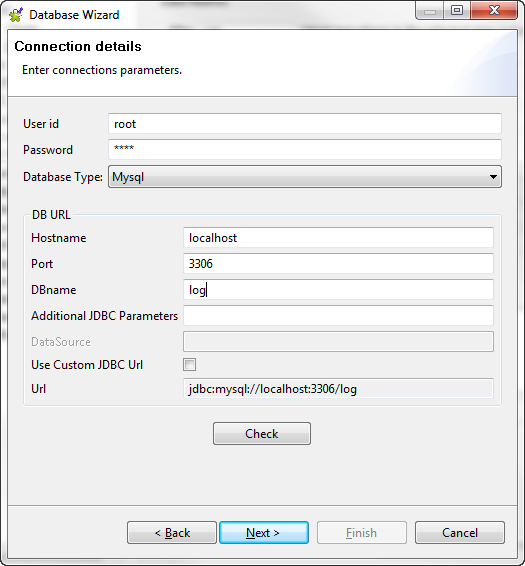 Information noteNote: If you want to use a custom JDBC URL, select the Use Custom JDBC Url check box and fill the Url field with the relevant JDBC URL.
Information noteNote: If you want to use a custom JDBC URL, select the Use Custom JDBC Url check box and fill the Url field with the relevant JDBC URL. - Click Check to check the connection.
If a library or driver (.jar file) is missing, a dialog box is displayed inviting you to install it.
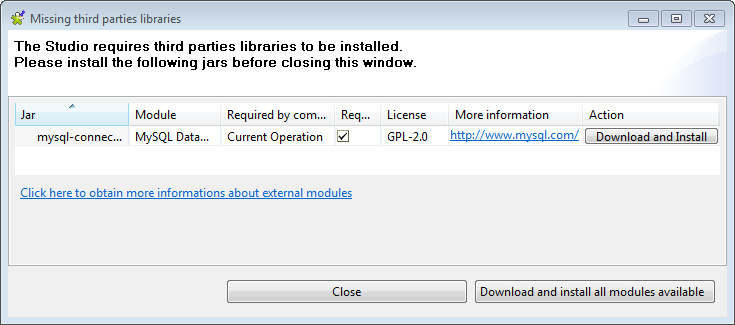
When the required library or driver is installed, close the window and click Check again to check the connection parameters.
The Studio provides multiple approaches to automate the installation. For further information, see the chapter describing how to install external modules of the Talend Installation Guide.
- Click Next to continue.
- Click Select to define in the list the
tStatCatcher, tLogCatcher and
tFlowMeterCatcher tables where the activity monitoring
information will be retrieved from.
An error message will appear in case of any connection error or failure.
- Click Finish to validate your configuration.
If you use project settings or Job settings for activity monitoring, make sure that the database tables selected here match what you have configured in the Stats & Logs settings. For more information about the project settings or Job settings, see Enabling activity monitoring.
If you use the tStatCatcher, tLogCatcher and tFlowMeterCatcher components for activity monitoring, make sure that the connected Output components are of database type (Databases folder, on the Palette).
As mentioned before, in Talend Administration Center, only database tables are supported as datasources. To define the connection parameters to the database tables from the Web application (Talend Administration Center), do the following:
- Select the Monitoring menu, click Activity Monitoring Console then add a connection to the Connections list.
- Set the connection parameters to the LogCatcher and
StatCatcher tables.Information noteWarning: Only users that have Operation Manager role and rights can have a read-write access to this page. For more information on access rights, see the Talend Administration Center User Guide. So, you have to connect to Talend Administration Center as an Operation Manager to be able to configure the Activity Monitoring Console monitoring database connection information.
For more details on how to use the Monitoring module, refer to the Talend Administration Center User Guide.
