Grouping sheets
Organize sheets in the assets panel using grouping.
You can group sheets in the assets panel. Groups are collapsible, allowing you to organize large numbers of sheets into a manageable hierarchy. You can make groups public or private.
Grouped sheets in the assets panel
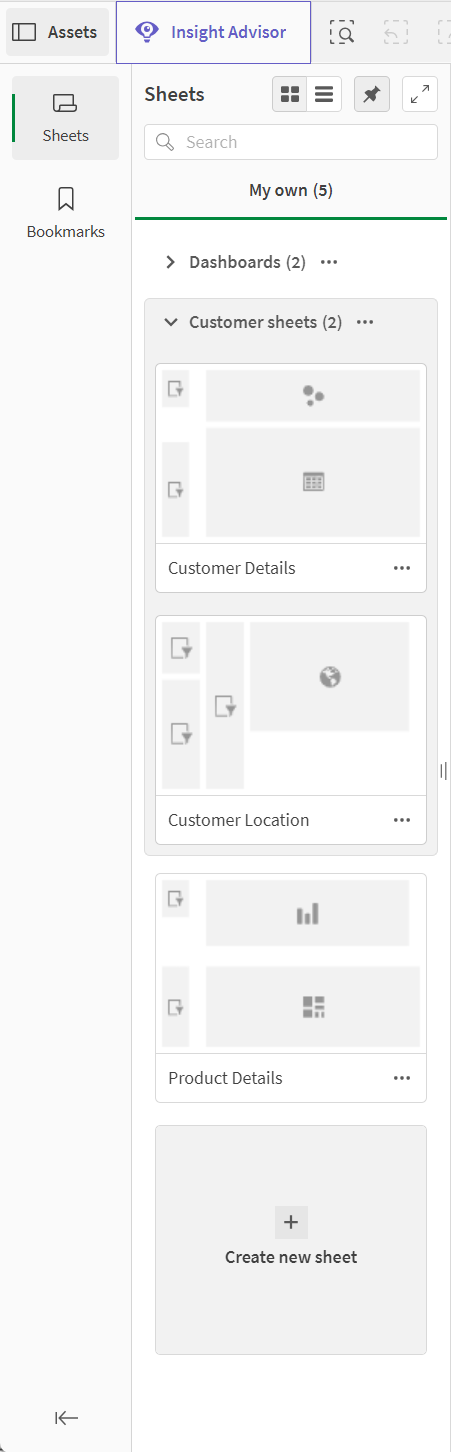
Adding sheets to a group
Do the following:
-
In the assets panel, right-click a sheet in My own and select Add to group.
-
Select a group or create a new group.
Alternatively, in the app overview or assets panel, you can click and drag a sheet into a group.
Removing sheets from a group
Do the following:
-
In the assets panel, right-click a sheet and select Remove from group.
-
Select a group or create a new group.
Alternatively, in the app overview or assets panel, you can click and drag a sheet out from a group.
Limitations
Groups have the following limitations:
-
Groups do not display in Qlik Sense Mobile. Sheets in groups will be displayed in one list instead. The order of sheets in the list in Qlik Sense Mobile may be different than the order defined in the groups.
-
You cannot publish groups in published apps. You can publish sheets in the group's contents, however.
