Overview
| Executable | %ProgramFiles%\QlikView\Server\QVS.exe |
|---|---|
| Data | %ProgramData%\QlikTech\QlikViewServer |
| Listens to | QVP: 4747; QVP (tunneling): 4774; Broadcast: 14747; SNMP: 161 |
| Uses/Controls | - |
| Used by | QDS, QMS, QVWS, QlikView Desktop/QlikView plugin/OCX |
Files
Settings and Configuration
| File | Description |
|---|---|
| Settings.ini | Stores the QlikView Server (QVS) settings. Manual changes in this file require restart of QVS. This file is always stored in the “Data” folder. |
Cluster
QVS uses .pgo files to coordinate a cluster. The files are stored in the “Data” folder.
| File | Description |
|---|---|
| BorrowedCalData.pgo | Keeps track of borrowed Client Access Licenses (CALs). |
| CalData.pgo | Keeps track of CALs. |
| IniData.pgo | Coordinated version of Settings.ini. |
| ServerCounters.pgo | Keeps track of statistics. |
| TicketData.pgo | Keeps track of tickets. |
Logs
The logs are kept one per node in the cluster. The log files are stored in the “Data” folder by default.
| File | Description |
|---|---|
| Events_<computer_name>.log | Event log. |
| Performance_<computer_name>.log | Performance log. |
| Sessions_<computer_name>.log | Session log. |
Special Folders
The special folders are stored in the “Data” folder.
| Folder | Description |
|---|---|
| Extensions |
Information note The Extensions folder has to be created manually.
By default, QVS looks for extensions in this folder. Extension objects are located in Extensions\Objects and document extensions are located in Extensions\Document. Use QlikView Management Console (QMC) to manage all extensions in one place in case of a cluster. |
| Temp | By default, QVS puts temporary files in this folder (for example, when exporting using the AJAX client, a temporary file is created in the folder). |
Load Sharing (Clustering)
All clustering requires a cluster-enabled QlikView Server license. QlikView Server supports load sharing of documents across multiple machines. This sharing includes the ability to share in real time, information about server objects, automated document loading, and user license CALs. Special licensing is available to enable multiple server instances share the same license number.
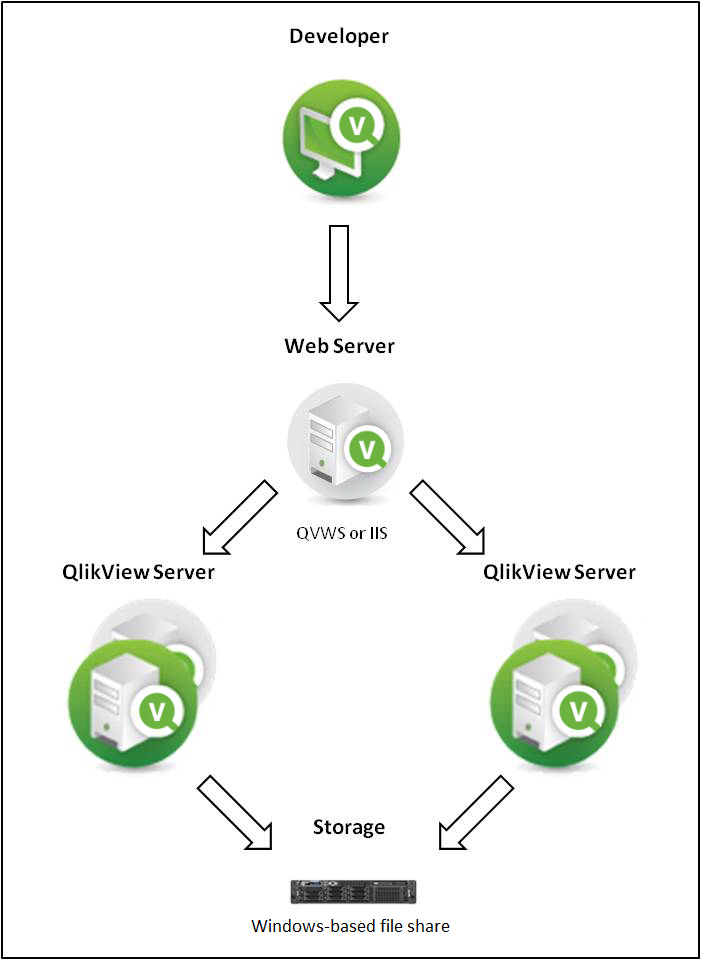
To use load sharing between multiple QVSs, all document and support files must be shared between the servers. In other words, all servers should point to the same physical location for the files. QVS creates and maintains additional files to store load sharing data. These files have a Persistent Group Object (.pgo) file type extension and are located in the “Data” folder. These files are locked when QVS is running. The different .pgo files contain information on borrowed CALs, CALs in use, server settings, and ticket data.
Operating system load balance or failover configurations are external to the QVS load sharing configuration, and QVS has no control over those systems.
Server configuration settings are shared between all clustered QVSs and can be maintained through QMC connected to any of the clustered QVSs. Performance of a particular QVS system can be monitored through QMC by connecting to that system. The load balancing settings, that is, which QVS the client should be directed to, are stored in QlikView Web Server (QVWS).
Document-related meta data is shared via .meta files (one per document). This data is often referred to as Document Metadata Service (DMS) data. Since DMS data is shared among the QVSs, any automated document load procedures are performed on all servers. DMS authorization is also shared among all clustered QVSs.
