Setting up the Qlik Cloud migration tools
Qlik Cloud migration tools help you plan and perform your migration to Qlik Cloud.
Download and install the Qlik Cloud migration tools.
Included in the toolset are:
-
Qlik Sense to SaaS Migration App—Qlik Sense app used for managing sequencing and monitoring of your migration.
-
QlikView to SaaS Migration App— QlikView app used for managing sequencing and monitoring of your migration. Utilizing QlikView Governance Dashboard.
-
Migration worksheet—This Microsoft Excel spreadsheet is used to gather lists of users, roles, security rules, licenses, spaces, and more.
-
Migration scripts—Used in the process to migrate to Qlik Cloud.
These Tools provide general guidance regarding your organization’s possible migration to Qlik Sense Enterprise SaaS. The information provided by the Tools are general guidelines, and any assessment of migration paths to Qlik Sense Enterprise SaaS for your organization’s needs will require additional due diligence.
The suggestions provided by the Tools are for informational purposes only, and do not represent a warranty or representation by Qlik of the actual Qlik Sense Enterprise SaaS deployment that may best suit your business requirements and preferences. The suggestions are based on the information provided by Customer, and any inaccuracy of, or changes to, the information provided by the Customer may result in significantly different evaluations and results. In the event of any conflict between the results of use of the ESR Tools and Qlik's standard Documentation, the terms of Qlik's standard Documentation shall control.
Revision history
The following table summarizes the changes to the Qlik Cloud migration tools.
| Date | Notes |
|---|---|
| May 10, 2022 |
Initial Release |
| July 12, 2022 |
Updated Migration App New migration scripts |
| October 20, 2022 | Bug fixes |
| March 7, 2023 | The Migration worksheet has been updated to support changes in the user roles |
| June 29, 2023 |
Added tools for QlikView migration. Updated Migration App New migration scripts |
| October 31, 2023 |
Revised 7_migrateapps.ps1. The script can now import apps with Public, Community and Personal contents for Sheets, Bookmarks and Stories and automatically assign to owners. Some minor revisions to scripts to keep updated with new qlik-cli commands. |
| November 28, 2023 | Additional sheets for capacity model analysis. |
| May 21, 2024 |
Updated Migration App:
|
| August 20, 2024 |
Updated Migration App |
The following image shows how migration is performed, and how the migration tools help you move users and assets to the cloud. Data from QlikView and metadata from Qlik Cloud are pulled into the migration app. Migration data tables are saved to a CSV file and imported into Qlik Cloud using the qlik-cli scripts. The migration app is then reloaded to reflect the migration status. This process is the same for all the items that are to be migrated
Qlik Lineage Connectors
Qlik Lineage Connectors is available with a SaaS subscription.
-
Download and install on your QlikView environment.
-
See source lineage to assess which apps can be migrated.
For more information, see Extracting lineage data with Qlik Lineage Connectors.
Migration scripts
Download the .csv metadata files using the Migration app. The scripts are used to import QlikView assets into cloud. To learn more, see Using migration scripts.
Migration preparation
The following items will facilitate your migration and provide a recommended work procedure.
-
Topic: Planning your migration to Qlik Cloud. Assessment and preparation are essential for a successful migration.
-
Qlik Cloud migration tools — Zip file that contains:
- QlikView to SaaS Migration App, used for managing sequencing and monitoring of your migration.
- Migration Worksheet: Excel file. Use this spreadsheet to gather lists of users, roles, security rules, licenses, spaces, and more.
- Migration scripts for migrating items from QlikView to Qlik Cloud.
-
qlik-cli: Command line interface (CLI), available on Qlik Cloud Developer
After assessment and planning, do the following:
-
Set up the migration app.
-
Look up the ID of your tenant. You will find it in Qlik Cloud in your user profile menu, under About.
-
Configure the migration scripts.
-
Create and apply tags to apps and data connections.
Setting up the QlikView to SaaS Migration App
This section describes how to setup and configure the QlikView to SaaS Migration App. The QlikView to SaaS Migration App is based on the QlikView Governance Dashboard with an addition of a set of tools to help you on your QlikView to Qlik Cloud migration process.
-
Navigate to the QlikView to SaaS Migration App that you have downloaded.
-
Upload the QlikView to SaaS Migration App on a server where you have a QlikView Desktop installed, preferably on a QlikView Server.
-
Open the Configuration tab and enter the required information for the mandatory paths.
For more information, see Getting started with the Governance Dashboard.
QlikView to SaaS Migration App, Configuration tab
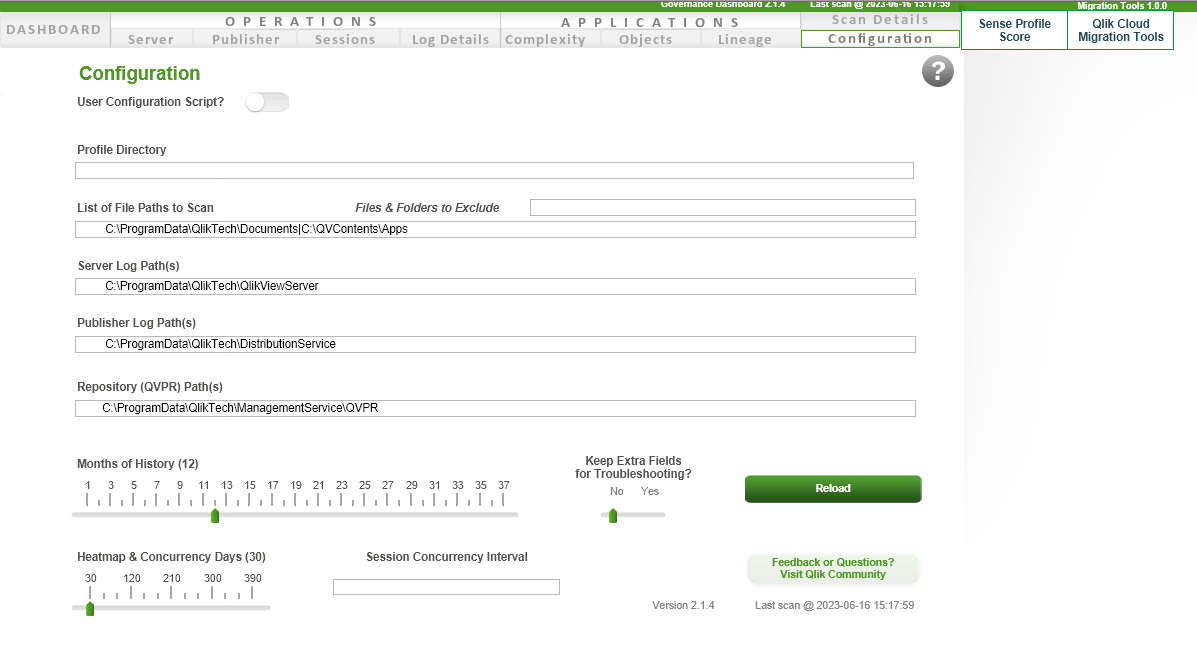
-
On the Migration Tools tab, under Export Users, enter the path under which you unzip the Qlik Cloud Migration Tools package.
QlikView to SaaS Migration App, Migration Tools tab
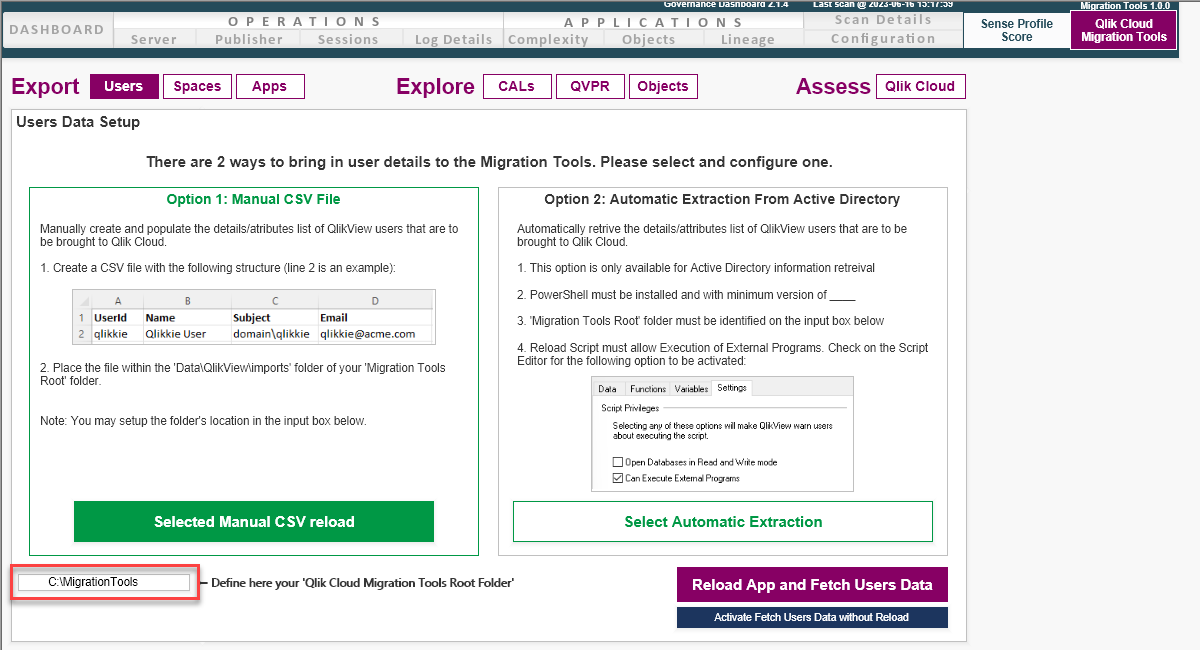
Setting up the user retrieval
Several components of the Qlik Cloud migration tools requires the identification of the QlikView Server users and their role types. QlikView to SaaS Migration App generates a list that includes the users and their mandatory attributes. This requires an initial configuration, and there are two possible options.
-
On the Migration Tools tab, select Export Users to display the Users Data Setup screen.
Information noteIf this is not an initial configuration of the QlikView to SaaS Migration App, locate and click on the Open Users Directory Source Setup buttonThere are two options how to retrieve the users and the mandatory attributes.
-
Option 1: Manual CSV File
Select this option if you are using a LDAP directory.
Prerequisites:
-
Query your LDAP directory to retrieve the following attributes:
-
Userid
-
Name
-
Subject
-
Email
-
-
Build the CSV file with the retrieved attributes following the structure provided and place it within the Data\QlikView\imports folder of your Migration Tools Root folder
-
-
Option 2: Automatic Extraction From Active Directory
Select this option if you are using an Active Directory to authenticate your users.
Prerequisites:
-
The QlikView user should be allowed to execute PowerShell scripts and query the Active Directory.
-
The Active Directory module for Windows PowerShell has been installed
-
QlikView to SaaS Migration App, User data setup screen
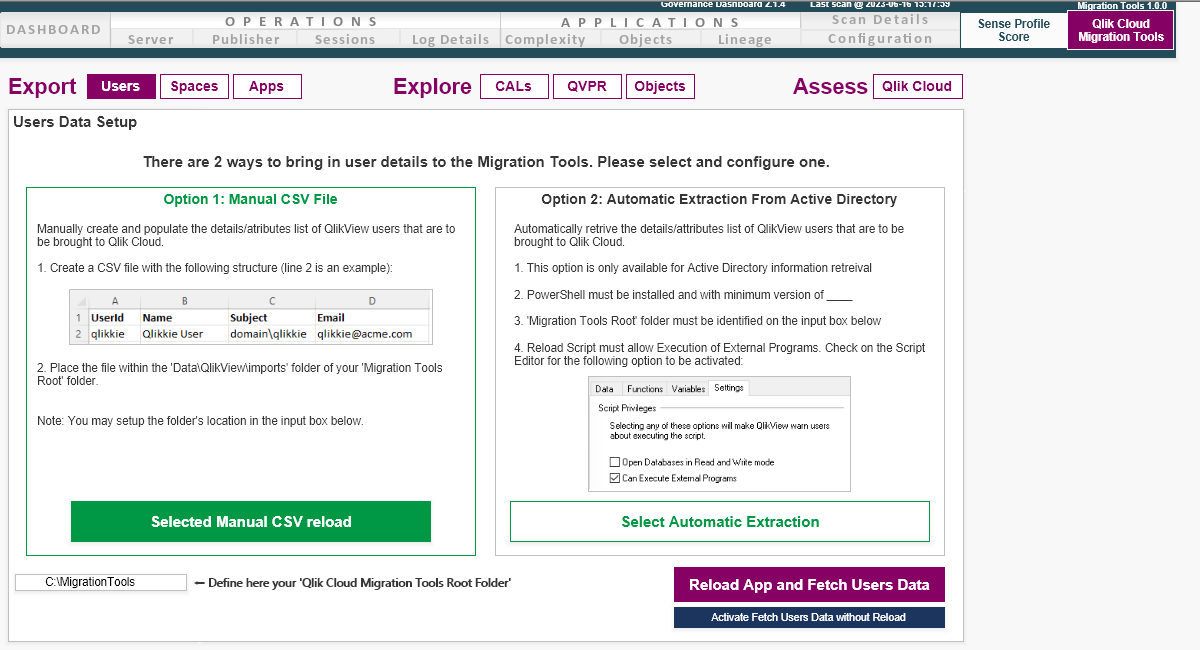
Select the appropriate option.
-
Setting up qlik-cli and configuring the migration scripts
Do the following:
-
Install Qlik-CLI for Windows, a command line interface for Qlik Cloud Analytics. It provides access to all public APIs through the command line, making it easier to script and automate new and old workflows.
-
Make sure that qlik.exe is in your Windows execution path. Depending on how you installed qlik-cli, qlik.exe might not be in the Windows path by default.
-
Configure a connection to Qlik Cloud, see Getting started.
-
Configure a connection to QlikView, see Qlik Sense: How to set up JWT authentication.
-
Edit 0_globals.ps1 and set context names for:
-
$QlikSaaSContext
-
$tenantid
Your TenantID is found under YourUser Profile > About.
-
$MIGRATIONFROM = “QlikView”
Context name configuration for 0_globals.ps1
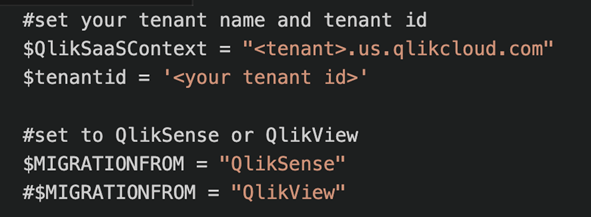
-
