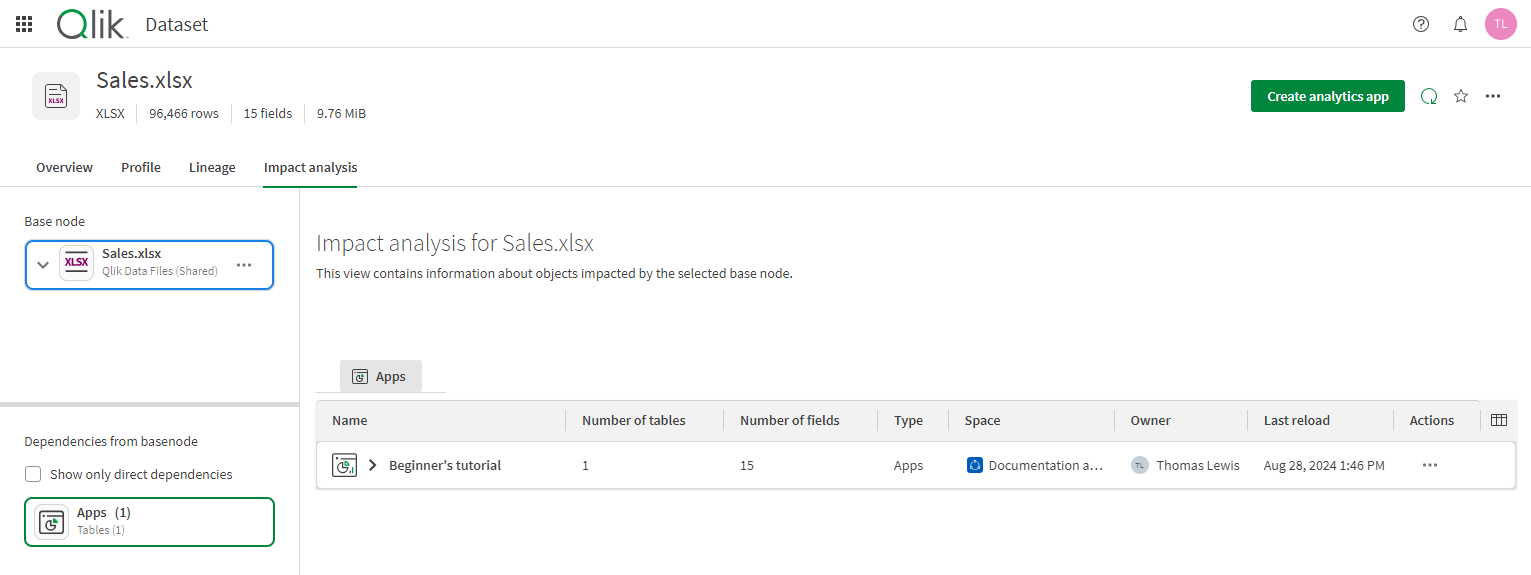Navigating datasets in the catalog
When opening a dataset from Catalog, you can access many details, benefit from several data quality indicators and look into the data itself. This information is organized into tabs. The dataset header provides key information and actions you can do with your dataset.
Dataset header
Dataset displays the selected dataset and key metadata. You can view the following information in the dataset header:
-
File type
-
Number of rows
-
Number of fields
-
File size
Dataset header

The dataset header provides options for different actions you can take with the dataset. The following actions are available from the dataset header:
-
Compute: Refresh your dataset profile and metadata.
-
Create analytics app: You can create an analytics app from the dataset by clicking Create analytics app.
-
Add to favorites (
)/ Remove from favorites (
): You can add or remove the dataset to your favorites.
Additionally, the following actions are available from the menu:
- Add to Collection: Collections are organizations of objects in activity centers. Select this option to:
- Search for a collection
- Create collection
- Add to a collection
- Edit: Select to edit Name, Description, or Tags.
- Lineage: See Analyzing lineage for apps, scripts, and datasets
- Impact analysis: See Analyzing impact analysis for apps, scripts, and datasets
-
File format settings: See Uploading datasets and editing file format settings
Dataset tabs
Dataset is organized into the following tabs:
-
Overview
-
Profile
-
Lineage
-
Impact analysis
Overview
In the Overview tab, you can get general details about your dataset such as the connection it is based on, its description, when the data was last refreshed, and more importantly, data quality indicators.
Overview tab
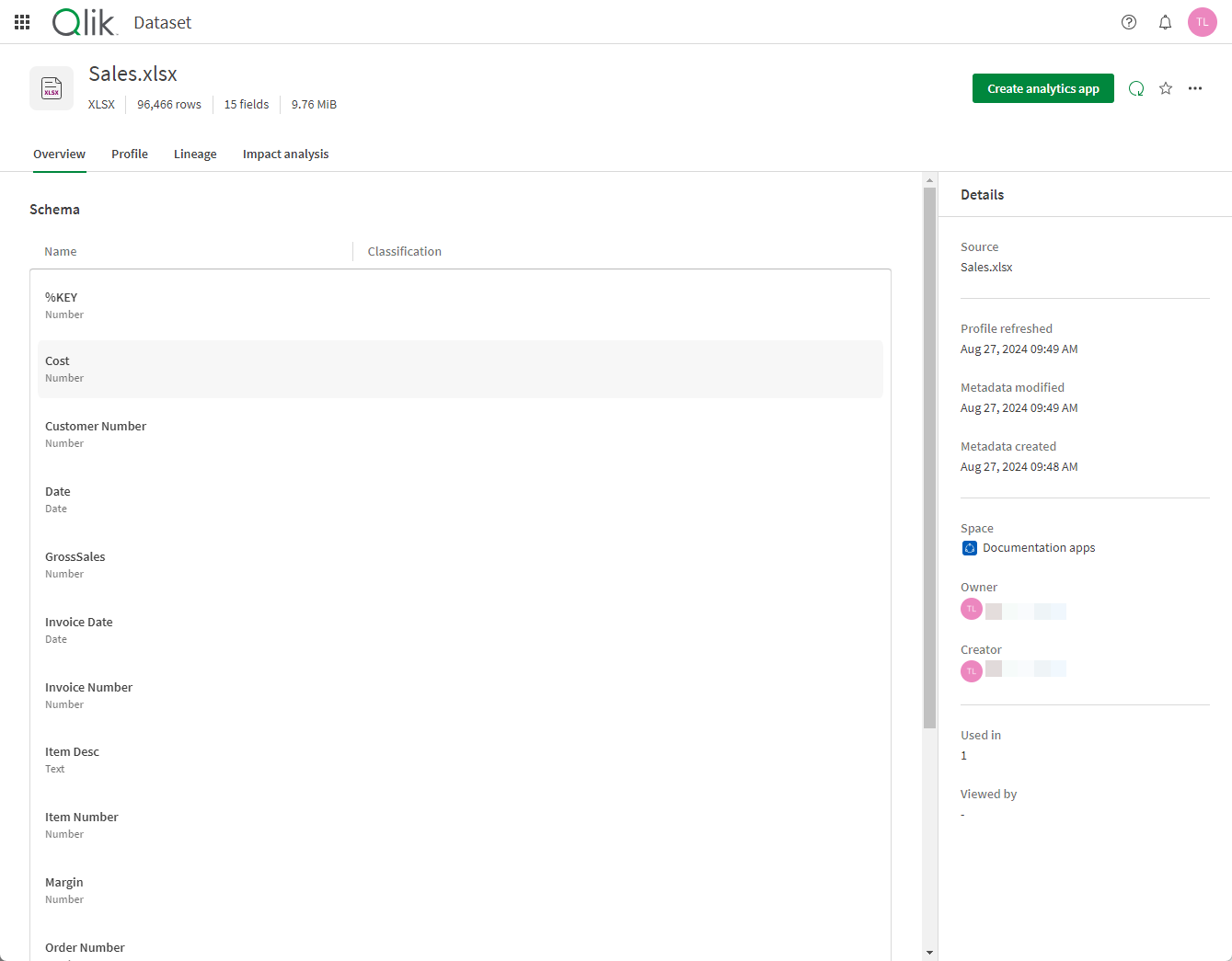
Profile
The Profile tab contains graphical representations of your data. The type of visualization or histogram depends on the data type, and you can get statistics and information on the values for each field of your dataset. For more information, see Managing field-level metadata and data profiling.
Profile tab
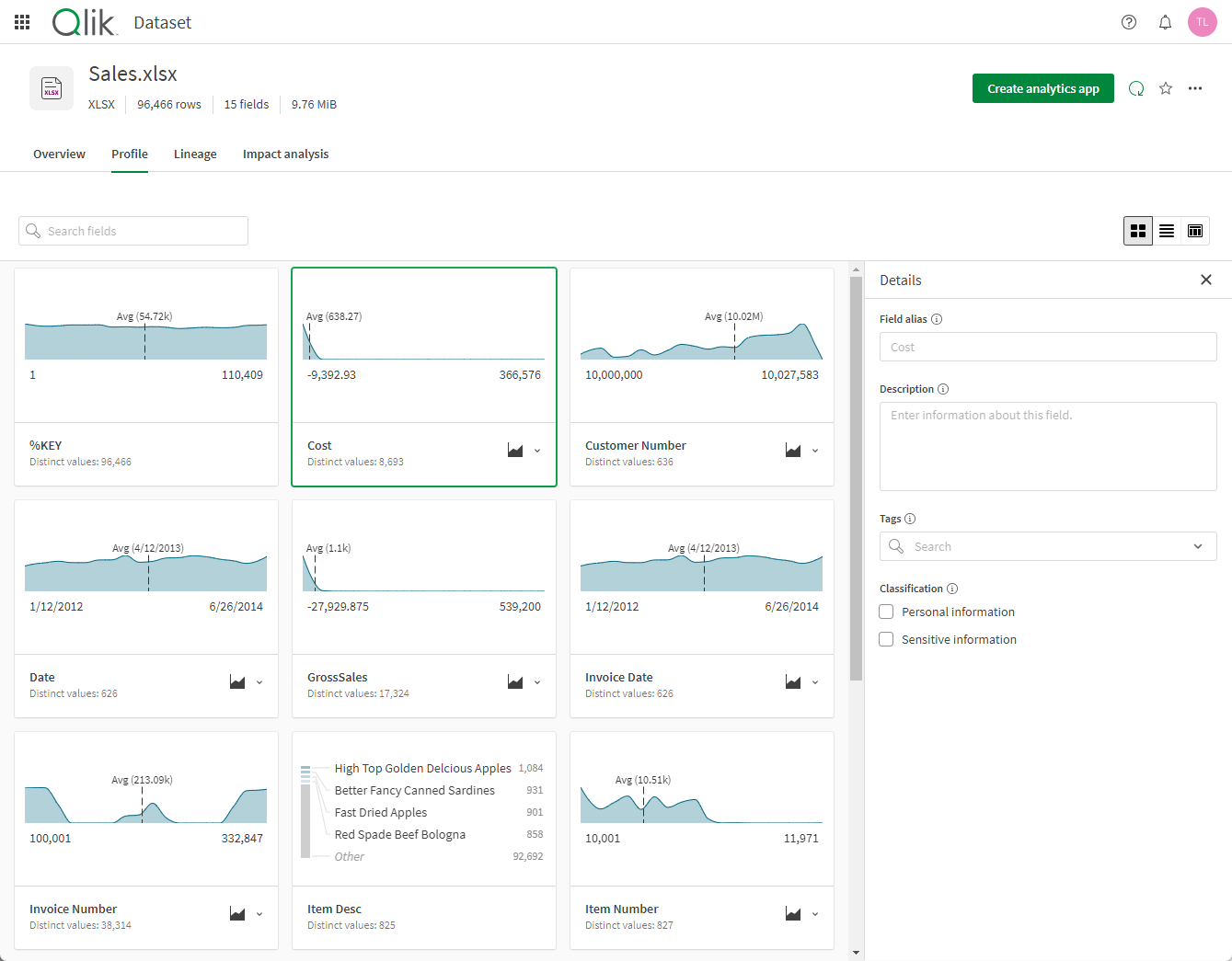
By default, all datasets aside from QVD and Parquet files are profiled automatically. QVD and Parquet files must be manually profiled.
Lineage
The Lineage tab offers a visual representation of the origin of the data contained in the dataset, such as the source table, and the data pipeline used to import it. See Analyzing lineage for apps, scripts, and datasets for more information.
Lineage tab
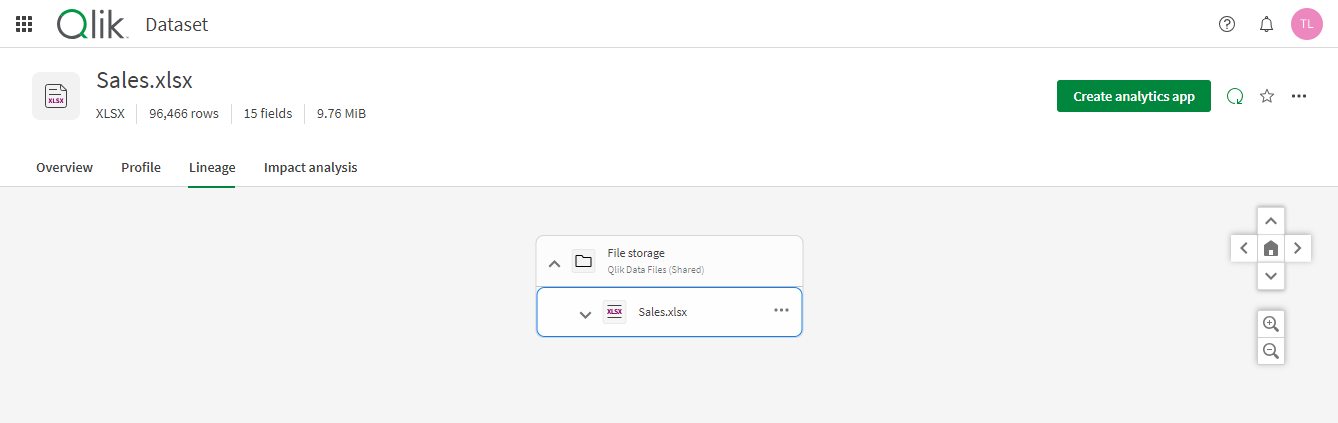
Impact analysis
The impact analysis of a dataset allows you to see the apps or data products that use this dataset and that will be impacted if you edit or delete it. See Analyzing impact analysis for apps, scripts, and datasets for more information.
Impact analysis tab