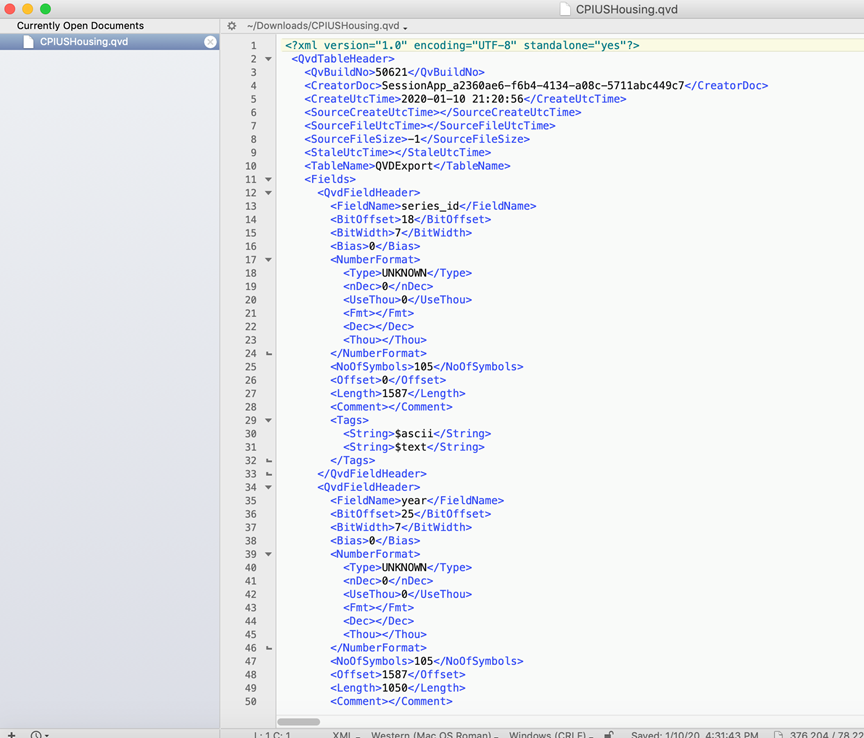Publish to Qlik Cloud Services S3
The following example details definition of a Qlik Cloud Services – S3 publish job using a target that has been pre-defined. Part of that definition requires that groups have been configured with access to S3 buckets in the target definition; and QVDs are accessible to the associated groups through the publish job. Note that all QVDs and non-QVD entities alike are published to S3 buckets as QVDs.
1. TARGET selection
Select QVD and non-QVD entities of interest into My Cart (from discover or catalog modules) or select a pre-defined dataset to publish to Qlik Cloud Services - S3.
Choose  (action) dropdown option Qlik Cloud Services – S3 from dataset panel menu or My Cart.
(action) dropdown option Qlik Cloud Services – S3 from dataset panel menu or My Cart.
Dataset Name: (required) Name the set of entities that were loaded from My Cart, or populated from discover dataset creation, or from an existing dataset
Publish Job Name: (required) Name the publish job
Description: (optional) Enter any commentary or details about the publish job or target
Target: (required) Choose a pre-defined Qlik Cloud Services – S3 Target. The target pictured below (QCS_S3) was defined here: Publish: add target
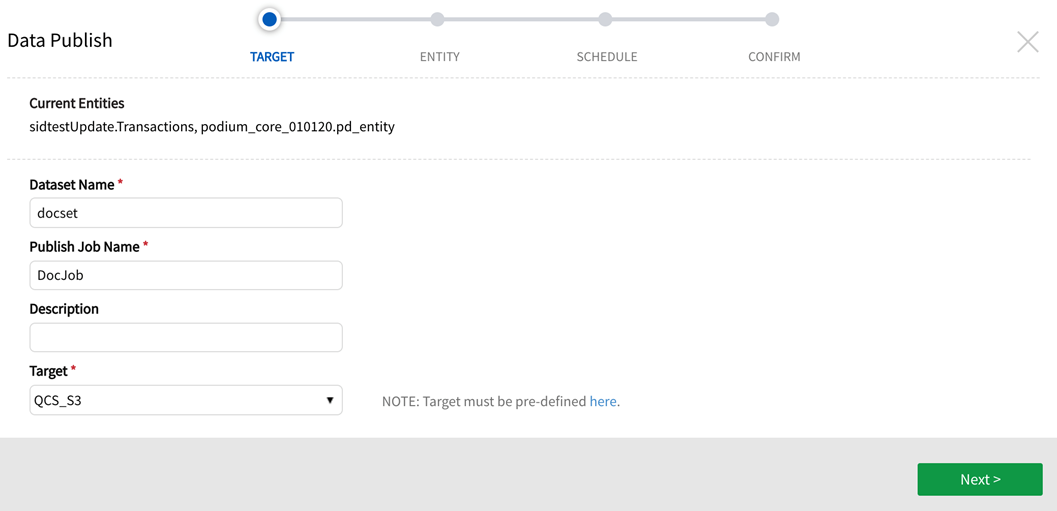
2. ENTITY, SCHEDULE, CONFIRM screens
Stage through screens to configure publish job. Save and execute the job.
ENTITY definition
Data Loads:ALL (partitions), FIXED (choose a particular load), LATEST (load) , SAMPLE (data from latest load)
--Merge Mode is always MERGED
--File Format is always QVD
Buckets:The buckets defined in target definition (mapped to Groups for access) display in drop down.
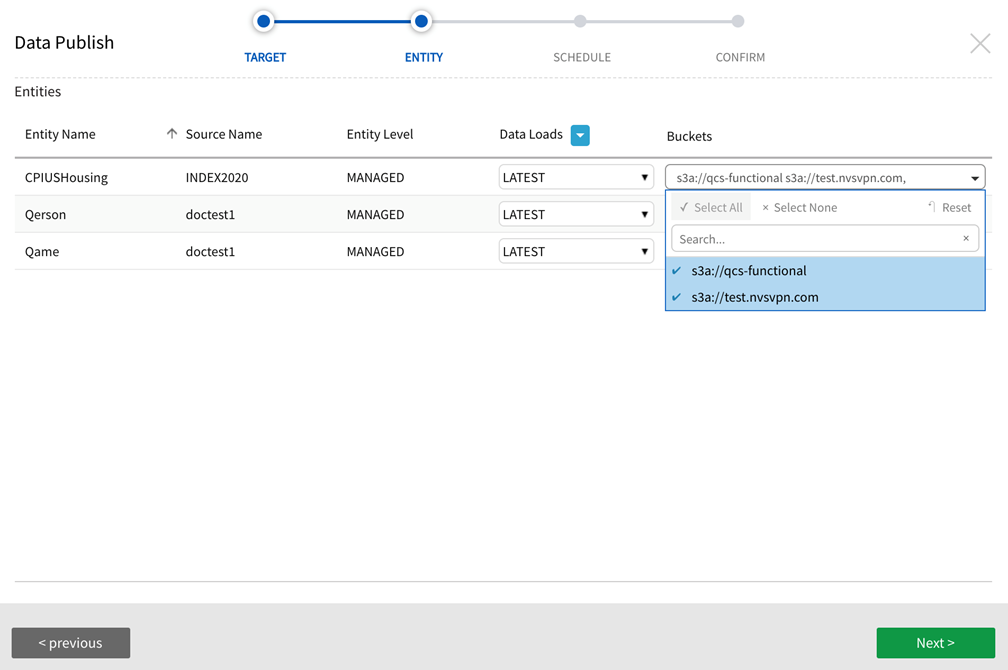
Choose One Time Export for immediate one time load or schedule a Recurring Export with Customize using a Quartz cron expression option. To use a Quartz cron expression to create an automated schedule, choose Recurring, then select the radio button next to Custom Schedule. Complete the entry with the Quartz cron expression. Refer to the following link for guidelines on creation of a Quartz cron expression:
http://www.quartz-scheduler.org/documentation/quartz-2.3.0/tutorials/crontrigger.html
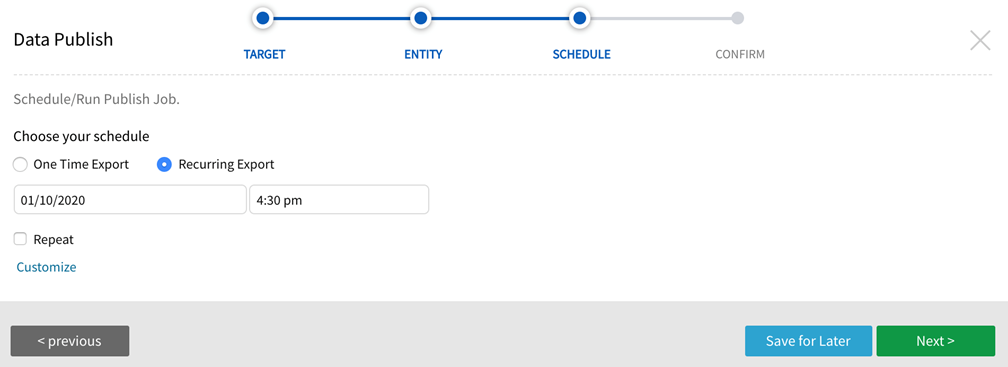
CONFIRM. Check the publish logs to confirm FINISHED status or error information.
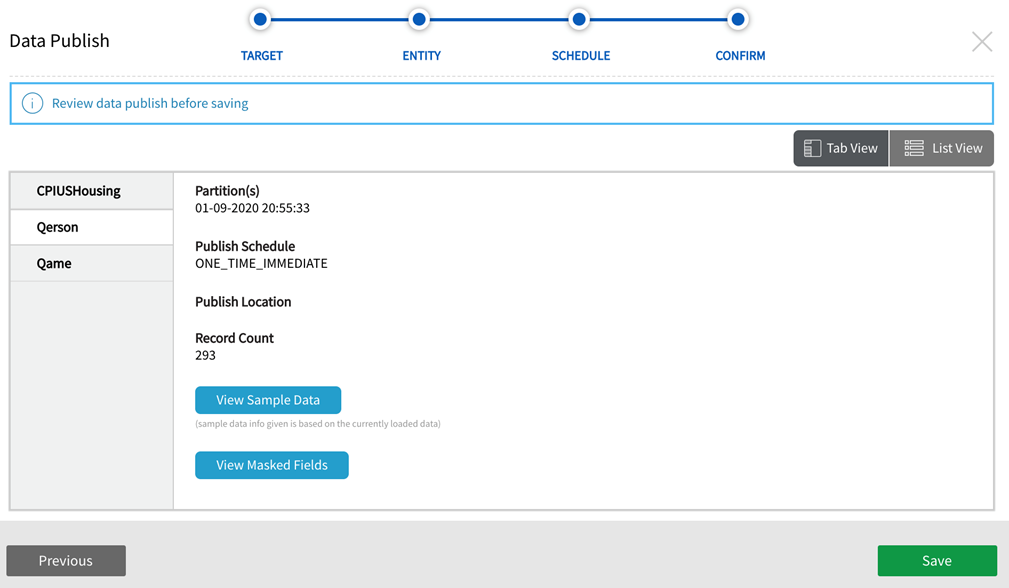
3. AWS S3 Target View: Qlik Cloud Services – S3
In S3 section of AWS console, identify the bucket defined in the Qlik Cloud Services - S3 target definition. For the current example, one of the target buckets was "s3a://qcs-functional".
Select the bucket to see the new folder that was created by the publish job (naming convention is QDC_SOURCE_ENTITY).
The folder in the following example is called "QDC_INDEX2020_CPIUSHousing".
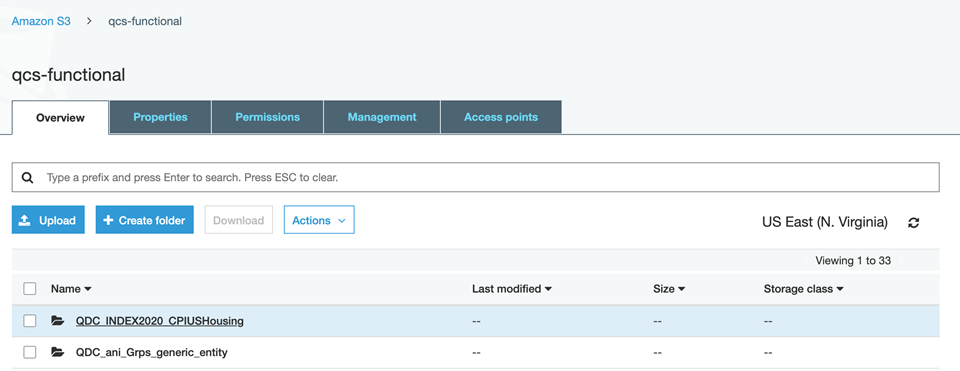
Drill-in to display the artifacts published to the S3 bucket accessible to Qlik Cloud. Publish to QCS S3 will publish the same artifacts: <QVD_name>.qvd, a status log such as READY, a metadata file metadata.json, profile data profile.txt, and sample data sample.txt.
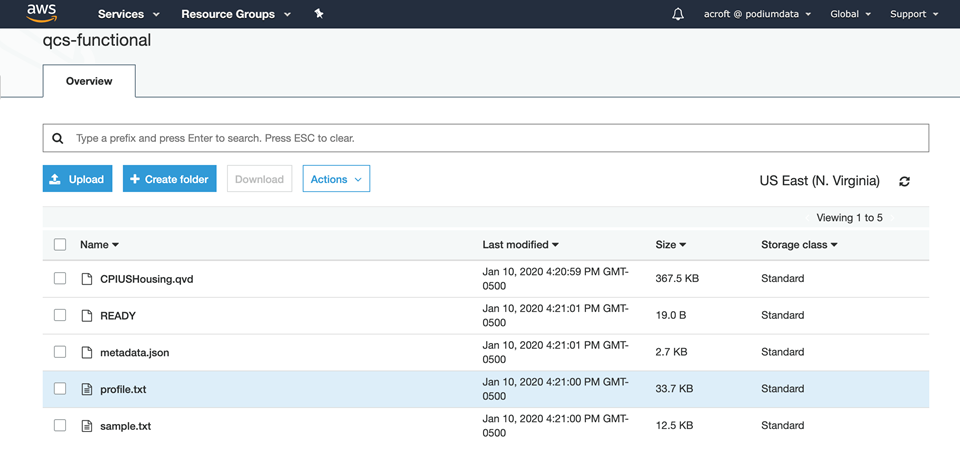
Right-click the QVD to download or open. Any text editor should be able to open the QVD.Like all QVDs the header is standard XML and the data is in proprietary binary format.