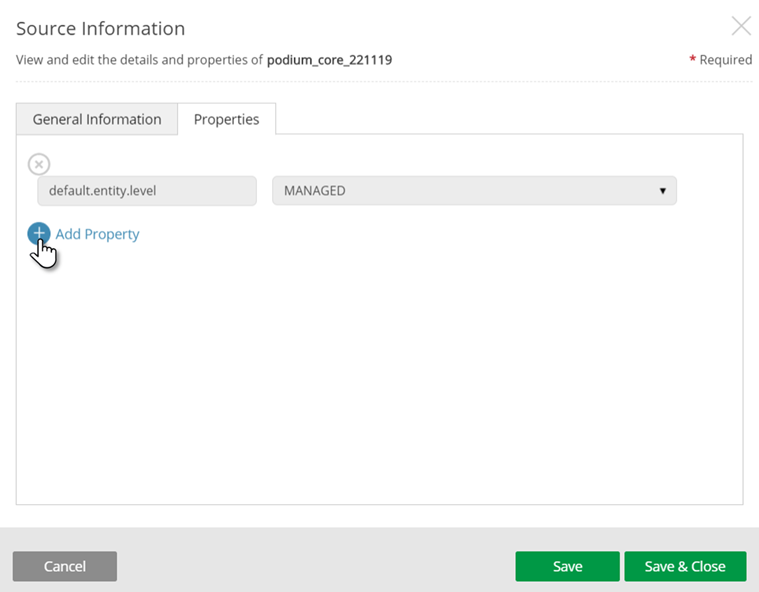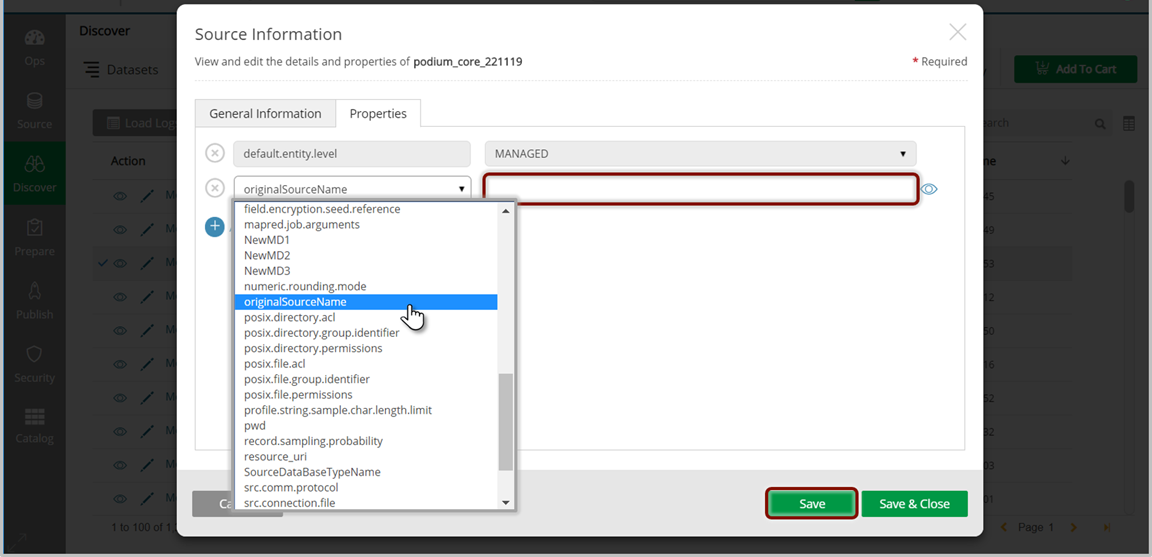Discover: navigation and properties
The Discover interface provides access to all data and metadata tools enabling Search, Browse, Edit, Explore, and Query.
Navigating Discover
Users can filter on attributes to hide or display grid-specific columns. Alternately, edit User Preferences by selecting Profile in the upper right drop-down of the main navigation bar; this opens User Profile, User Access, and User Preferences where column preferences can be set. Display or hide columns by clicking on the field selector for the grid, available directly above the grid.

Navigating objects
The navigation bar displays available object grids in descending hierarchical order:
- Datasets
- Source Hierarchy
- Sources
- Entities
- Fields
Select the desired object grid and navigate to or hover over object rows of interest. Select the  (view) icon to View Entities and View Fields to drill into lower (child) level components (Sources, Entities, Fields).
(view) icon to View Entities and View Fields to drill into lower (child) level components (Sources, Entities, Fields).
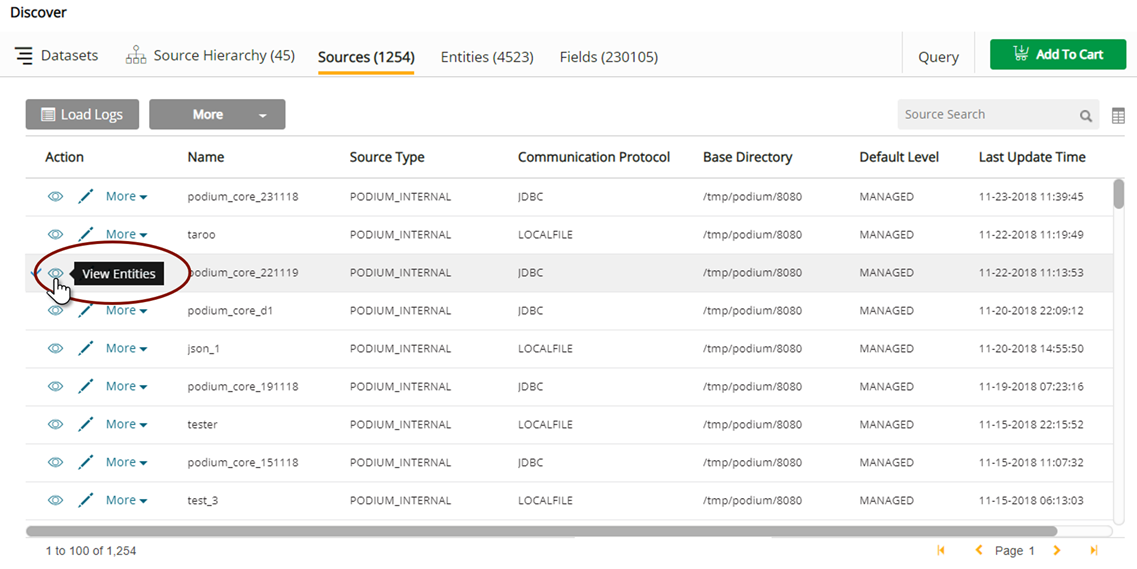
View Details: Select the  (pencil) icon to open Source information panel with options to view General Information details or add and define editable property values.
(pencil) icon to open Source information panel with options to view General Information details or add and define editable property values.
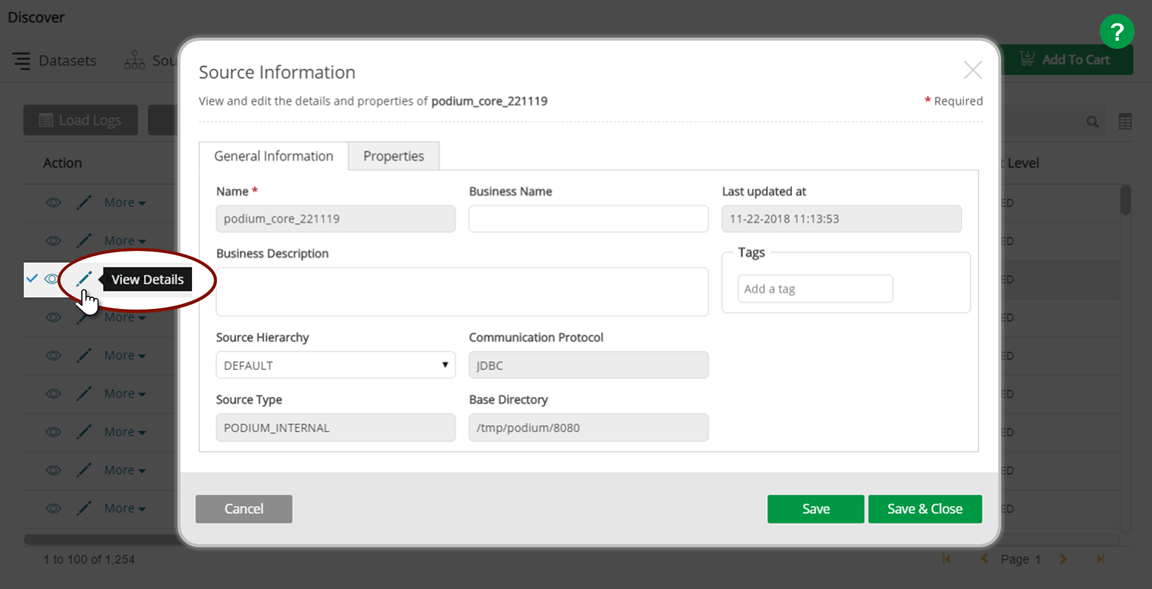
More actions:
- Load Logs: Opens log details of dataloads with associated metadata
- Create Dataset: Enables creation of Dataset with selected object
- Add to Dataset: Adds object to Dataset (select appropriate dataset from dropdown)

Editing objects
Sources, entities, and fields are defined by metadata properties— key/values that are specified in General Information and Properties modals accessed by selecting the  (pencil) to view and edit details..
(pencil) to view and edit details..
General Information
The first Source Information properties tab displays details about the metadata environment. These properties are created upon entity creation.
Editable fields within the modal include Business Name, Business Description, Tags, and Source Hierarchy (via dropdown). Non-editable fields include Name, Last Updated at, Communication Protocol, Source Type, and Base Directory.
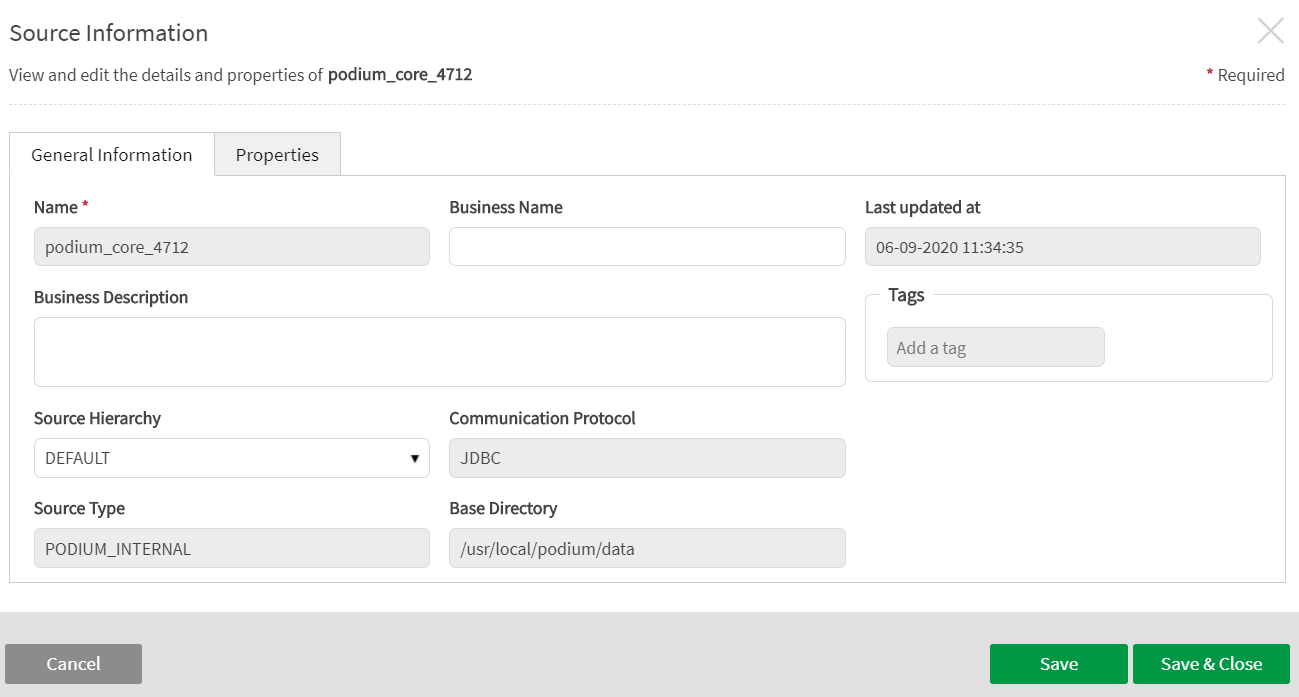
Source Information: Properties
Source Information properties can be added from the second modal tab.
Select the  (plus) icon (Add Property) to open a drop-down with optional Source Properties.
(plus) icon (Add Property) to open a drop-down with optional Source Properties.