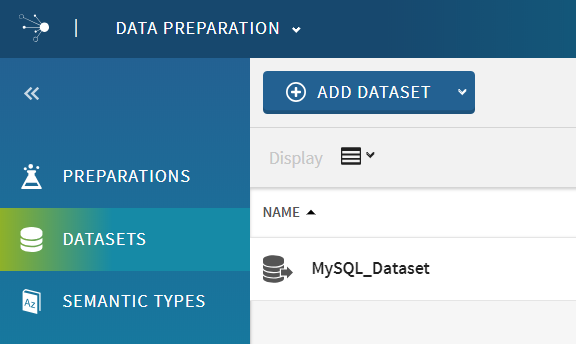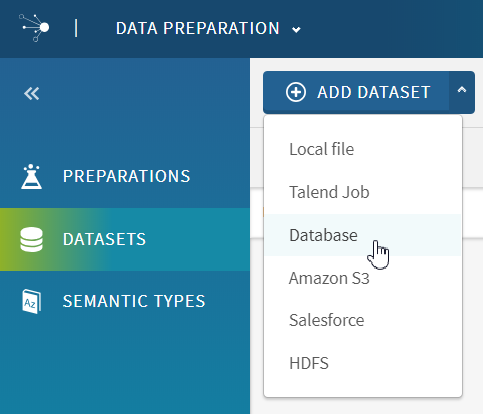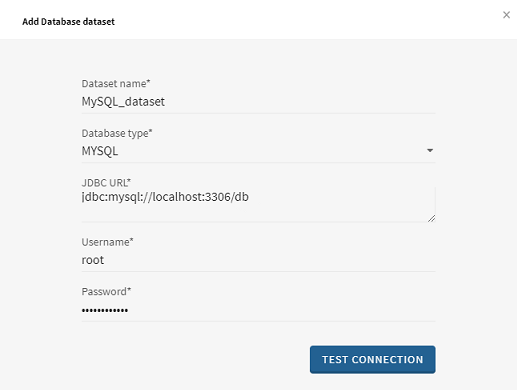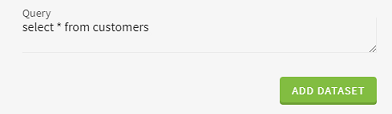Adding a dataset from a database
Talend Data Preparation is able to connect to various databases and use them as source to create a new dataset.
By default, Talend Data Preparation offers connectivity to the following databases:
- AthenaDB
- Azure SQL
- Derby
- MariaDB
- MySQL
- PostgreSQL
- Redshift
- Snowflake
- SQL Server
The list of drivers used for these preconfigured connections can be found in the <TDP_installation_path>/dataprep/services/tcomp/config/jdbc_config.json file.
In this example, you want to prepare some customers data that is stored on a MySQL database. You will enter your database connection information, directly in the Talend Data Preparation interface and create a new dataset from this data.
Procedure
Results
The data is still stored in the MySQL database, Talend Data Preparation only retrieves a sample on-demand.
The dataset is added to the list in the Datasets view of the homepage.