Retrieving records from an MDM hub via an existing view
This scenario applies only to Talend MDM Platform and Talend Data Fabric.
This scenario describes a two-component Job that retrieves a data record in XML structure.

In this example, you will select the T-Shirt information from the Product entity via the Browse_items_Product view created from Talend Studio . Each record in the entity contains the details defined as filtering criteria: Id, Name, Description and Price.
-
From the Palette, drop tMDMViewSearch and tLogRow onto the design workspace.
-
Connect the components using a Row Main link.
-
Double-click tMDMViewSearch to view its Basic settings, in the Component tab and set the component properties.

-
In the Schema list, select Built-In and click the [...] button next to Edit schema to open a dialog box in which you can define the structure of the XML data you want to write in.
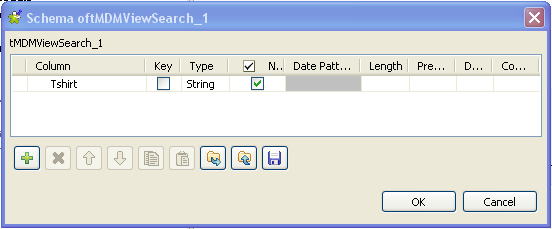
-
Click the plus button and add one column of the type String. Name the column as Tshirt.
-
Click OK to validate your creation and proceed to the next step.
-
In the XML Field field, select Tshirt as the column you will write the retrieved data in.
-
Use your MDM server address in the URL field and type in the corresponding connection data in the Username and the Password fields.
-
In the Data Container field, type in the container name: Product.
-
In the View Name field, type in the view name: Browse_items_Product.
-
Below the Operations table, click the plus button to add one row in this table.
-
In the Operations table, define the XPath as Product/Name, meaning that the filtering operation will be performed at the Name node, then select Contains in the Function column and type in Tshirt in the Value column.
-
Below the Order (One Row) table, click the plus button to add one row in this table.
-
In the Order (One Row) table, define the XPath as Product/Id and select the asc order for the Order column.
-
In the design workspace, click tLogRow to open its Basic settings view and set the properties.

-
Next to the [...] button used for editing schema, click Sync columns to acquire the schema from the preceding component.
-
Press F6 to execute the Job.

In the console docked in the Run view, you can read the retrieved Tshirt records in XML structure, which are sorted in the ascending order.
