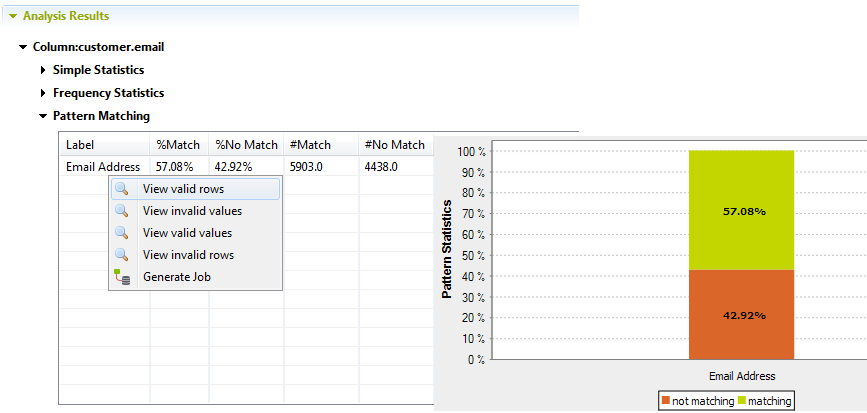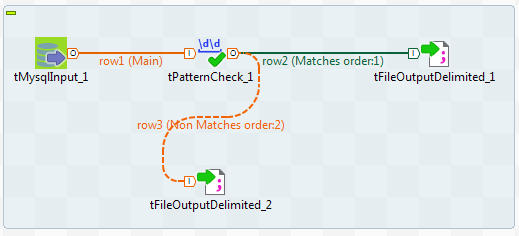Recuperating valid and invalid rows in a column analysis
You can generate a ready-to-use Job on the results of a column analysis. This Job
recuperates the valid/invalid rows or both types of rows and writes them in output files
or databases.