Generating and exporting a report Job
Talend Studio makes it simple for you to generate and export a Job on any of the reports listed in the Profiling perspective.
This feature adds all of the files required to execute the Job to an archive, including the Windows .bat file or Linux .sh file along with any context parameter files or other related files. You can then deploy the Job on any server and use it to execute the report periodically independent of Talend Studio. You can, for example, deploy the Job on the Talend Administration Center web application and execute it remotely without having to open Talend Studio.
Before you begin
Procedure
Results
Executing a report from outside Talend Studio using a report Job will save the analysis results in the report database (data mart) and show these results in the report file that is generated but it will not update the analysis summary in the repository. For further information, see Creating a new report.

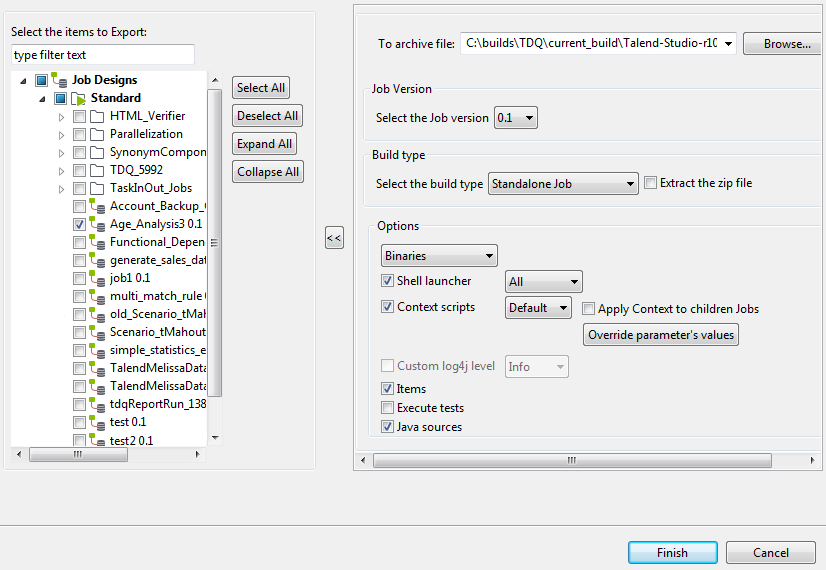
 and
and  respectively.
respectively.