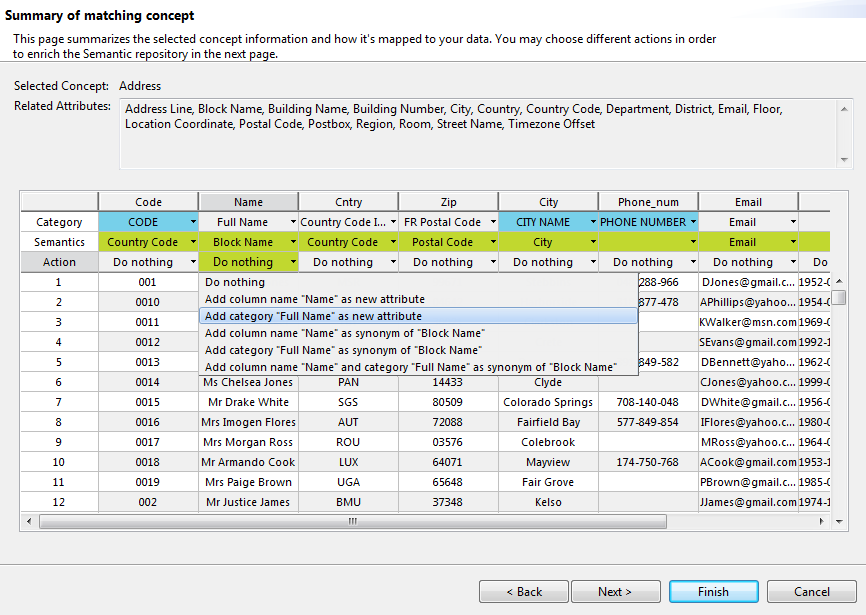Enriching the ontology repository
About this task
All what you define on columns in this page is used to enrich the ontology repository on the Elasticsearch server.
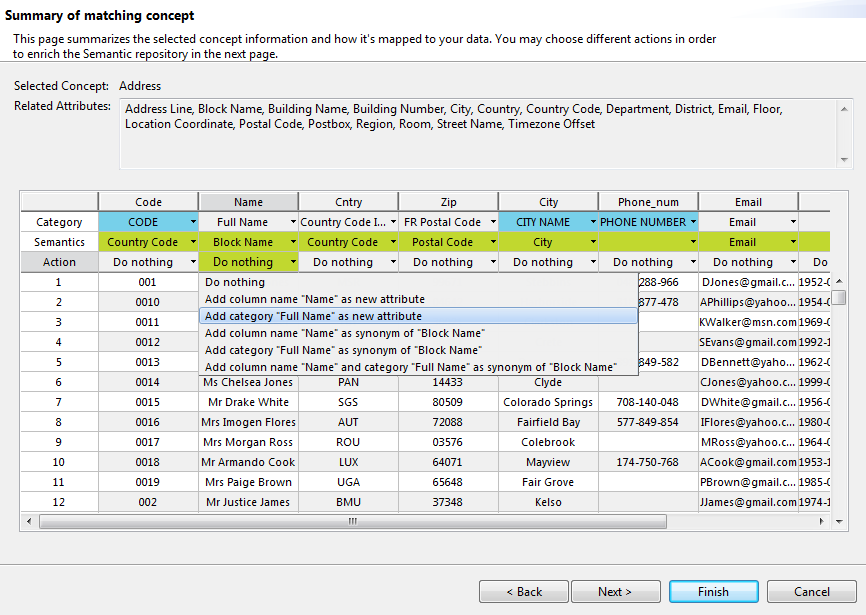
All what you define on columns in this page is used to enrich the ontology repository on the Elasticsearch server.