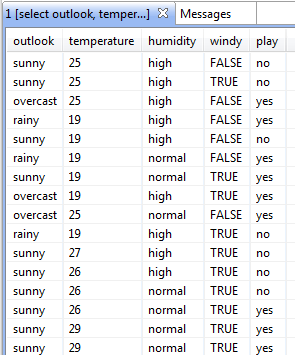Creating and storing SQL queries
From the Profiling perspective, you can query and browse a selected database using the SQL Editor and then to store these SQL queries under the Source Files folder in the DQ Repository tree view.
You can then open the SQL Editor on any of these stored queries to rename, edit, or execute the query.

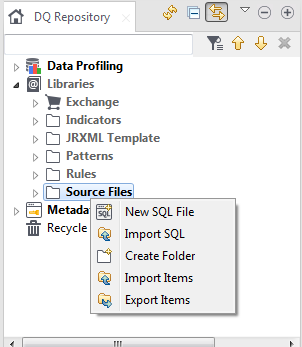
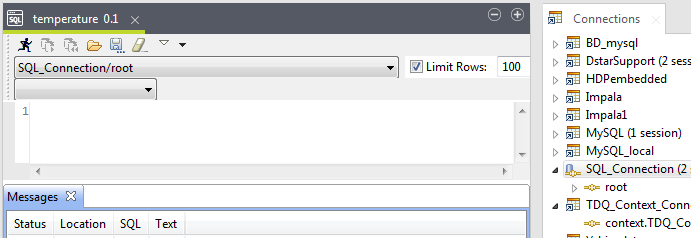

 to execute the query on the defined base tables.
to execute the query on the defined base tables.