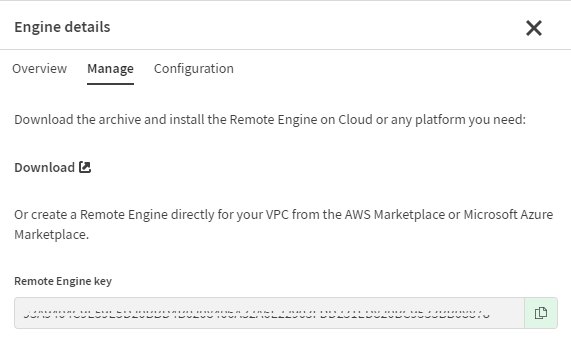Creating Remote Engines
Create Remote Engine logical entities in Talend Management Console to be
associated with the engine physical entity you have installed.
Before you begin
- You must have Infrastructure Administrator role in Talend Management Console.
Procedure
Results
Your Remote Engine is created. Its status is Not Paired.
What to do next
Click the name of the new Remote Engine to open the Engine details tab. You can find the Remote Engine key to use during the pairing stage on the Manage page. In the documentation, this key is also referred to as a pre-authorization or pairing key.